- Close three apps at once – By swiping with three fingers, you can simply close three apps at once. It might look funny, but hey, it works.
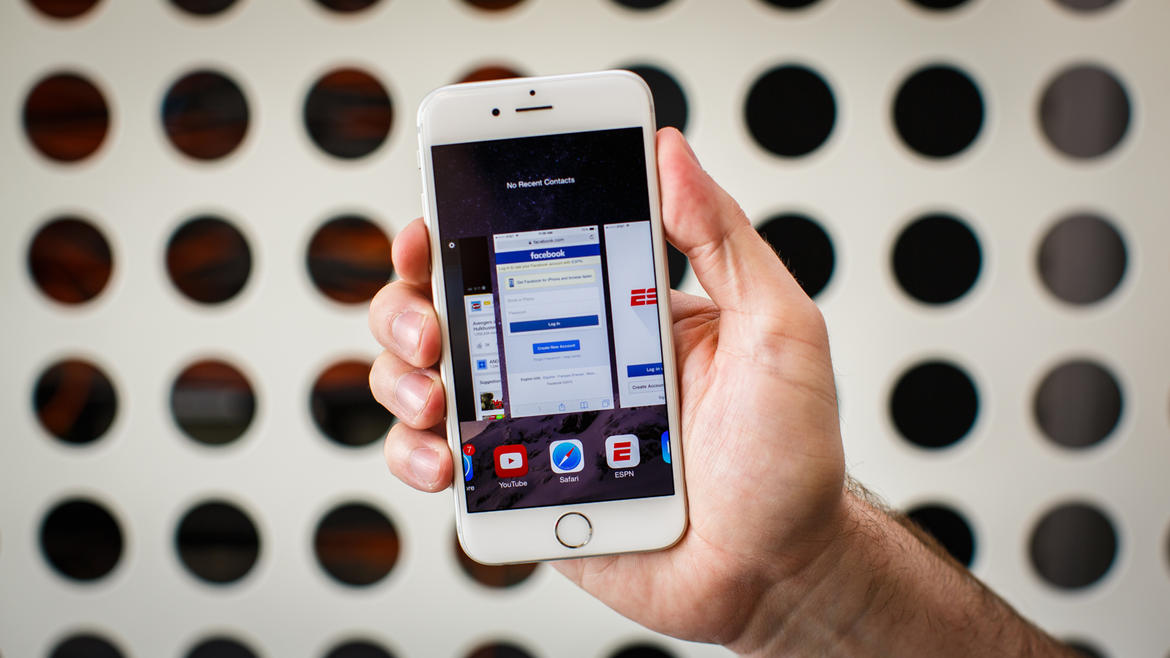
- Turn off flashlight fast – Use the camera shortcut in the lock screen to quickly turn off the flashlight.

- Hidden bubble leveler – A hidden bubble leveler can be accessed by opening your compass, then swiping right to reveal the level; it allows you to find out if an object is perfectly even horizontally or vertically.
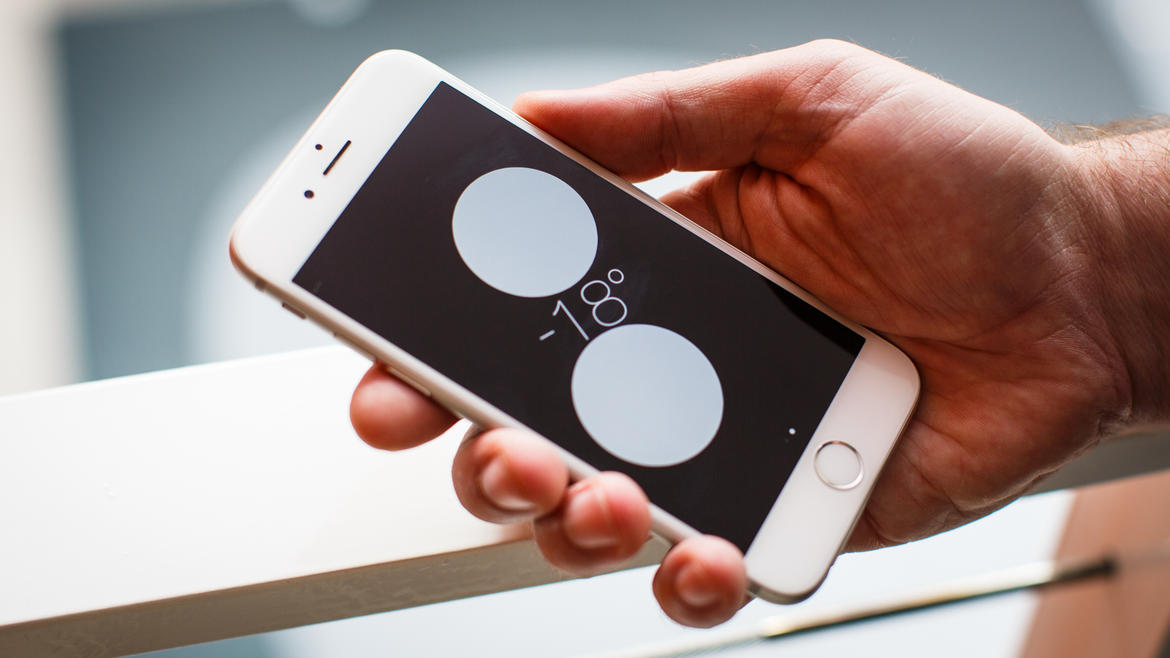
- Use of bold, underline, and italics – Certain apps, such as Mail, allow for you to bold, underline, or italicize any word. Simply highlight and select the text you wish to edit, and then tap the arrow that pops up with the copy/paste option. Choose the option “B/U” to utilize formatting options.
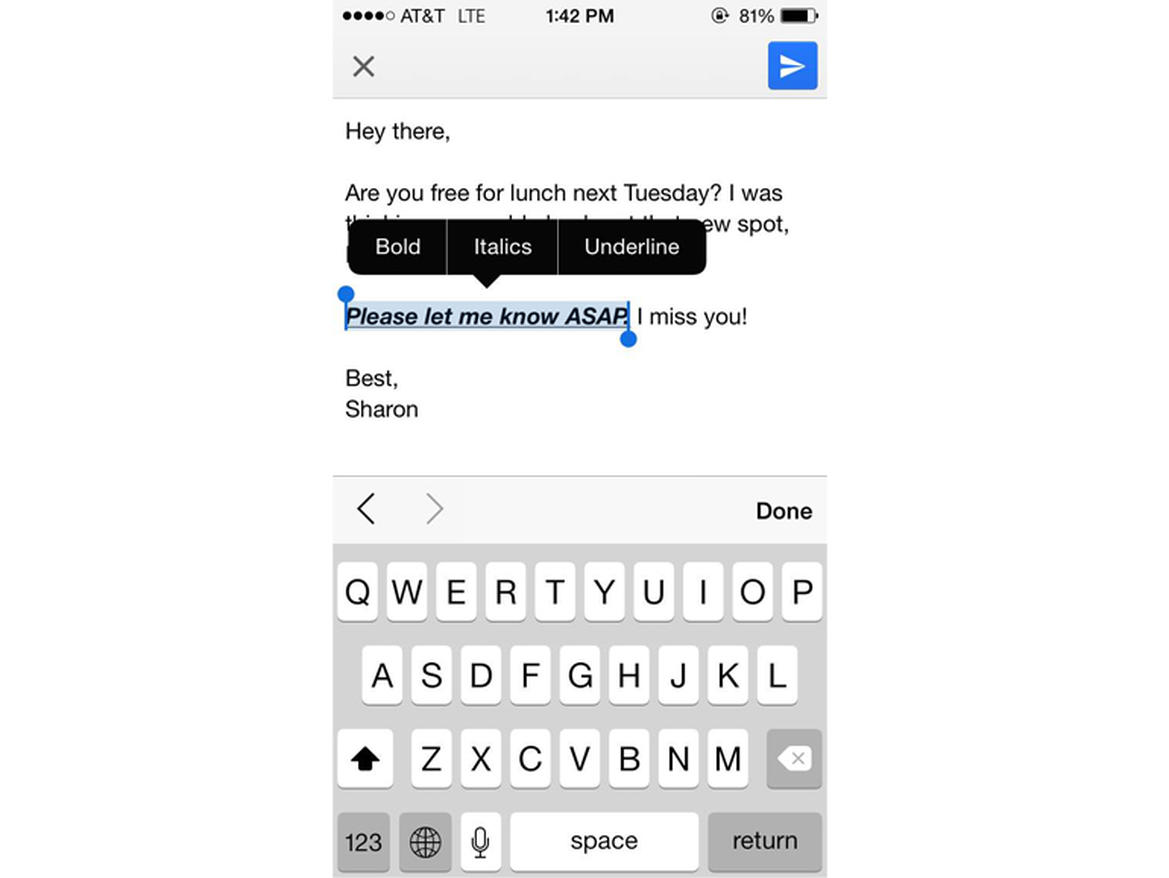
- ‘Go Back’ quickly – In Safari, Messages, and Mail, swipe right from the edge of the screen to go back to your previous screen.

- 10 headphone controls – The headphones that come with the iPhone are more equipped than you think. You can take a photo by upping the volume, press pause or play with the center button, skip a song by double tapping, rewind a song by pressing the center button three times, holding long on the third tap, ignore incoming calls by long-pressing the center button, answer calls by tapping the center button, end call by doing the same, go to a previous song by triple tapping, switch phone calls by tapping the center button if you’re already on the phone, and prompt Siri by long-pressing the center button.

- Lock focus and exposure on camera – When the camera is on, tap the screen to set the focus and exposure on. In order to lock the setting, tap and hold until you see a yellow bar appear in the top of the screen.
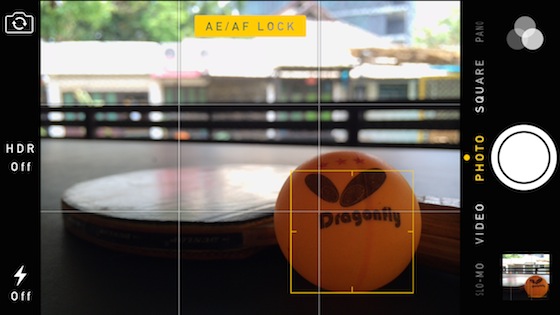
- Create custom vibration alerts – In the Contact setting, there is an option that allows you to create a custom vibration so you won’t even have to look at your phone if your mother is calling. Go to contacts, click Edit in the upper-right hand corner, scroll down to Vibration, Create New Vibration, and there you have it.
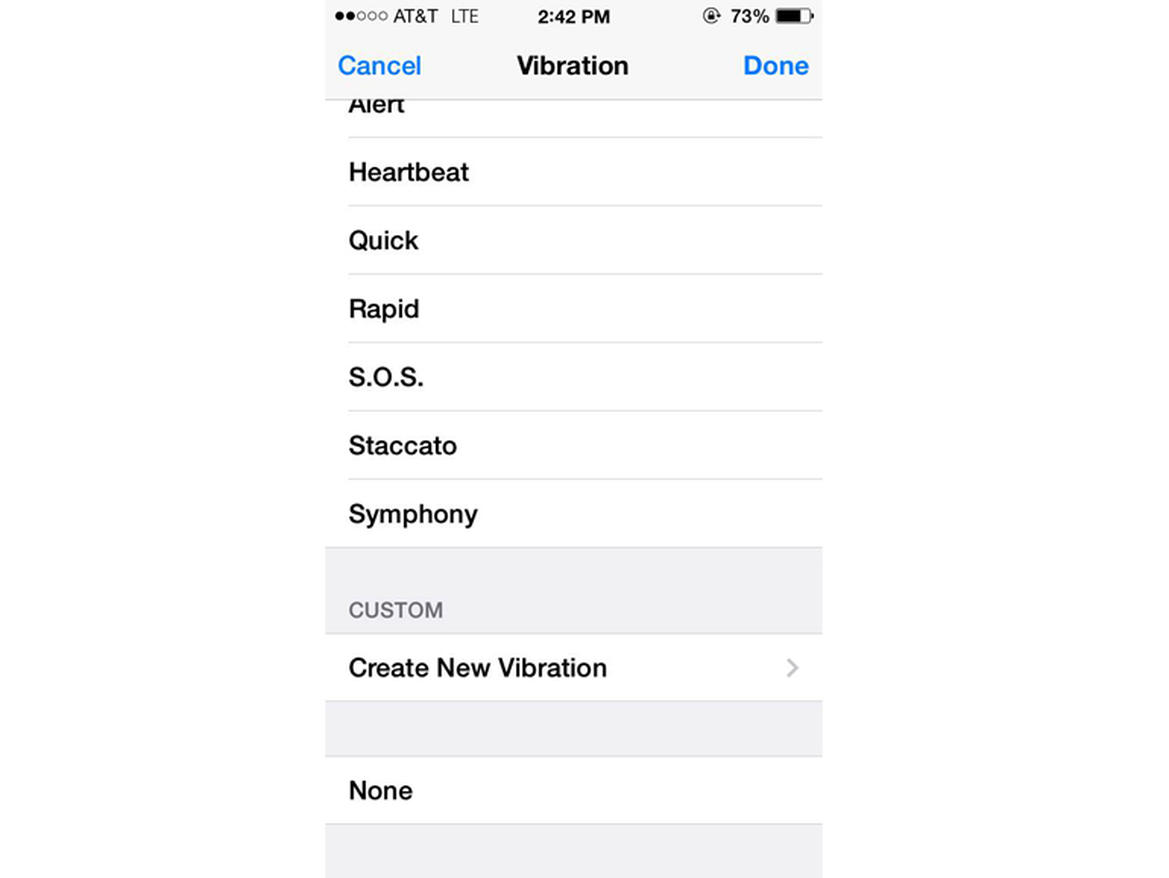
- See tools the locals use – Go to the App Store and click the Explore button, then select Popular Near Me. It’s neat to see what food, transportation, and hang out spots the locals value most.
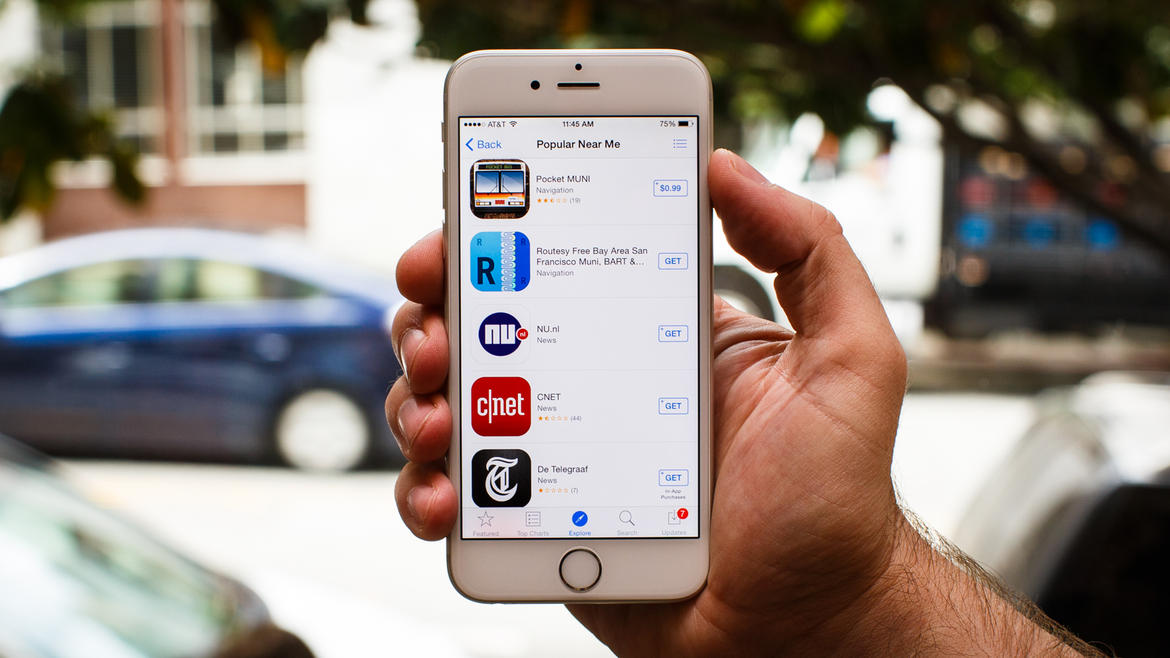
- Save on data usage (finally) – With cellular data management, you can determine which apps can use your data and which will only load when connected to Wi-Fi. Go to Settings and then Cellular to disable data usage for any downloaded apps.
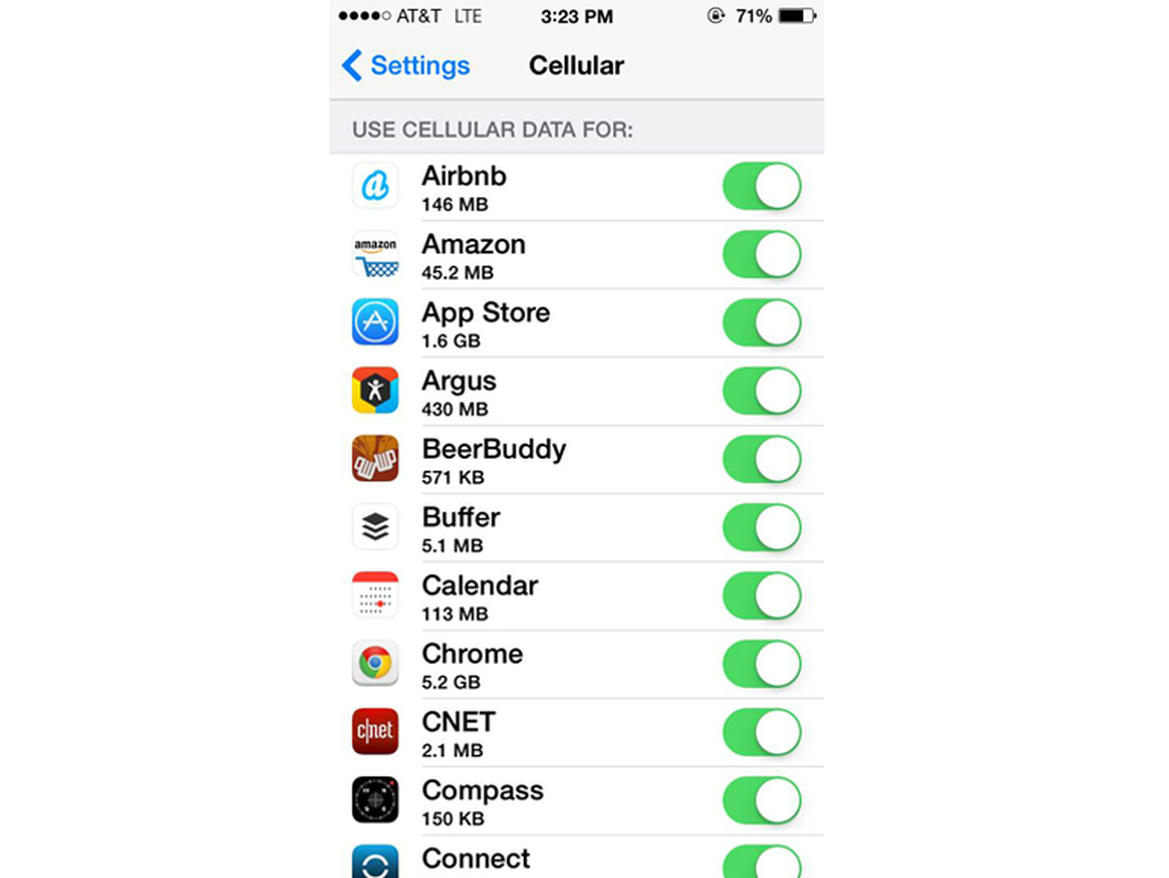
- Search text messages – To find a specific message, use the Search bar tool at the top in Messages. If you don’t see it, simply drag down from the top.
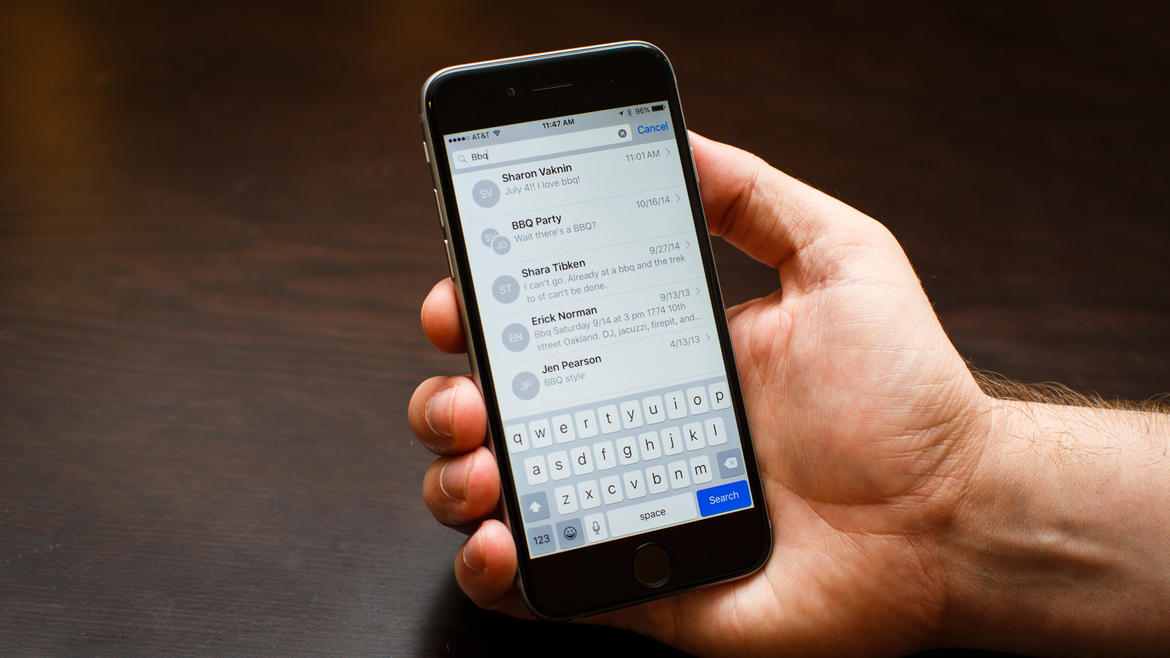
- Use iMessages out of the country – Go to Settings, Messages, and make sure SMS is disabled and iMessages is enabled to use messages internationally.
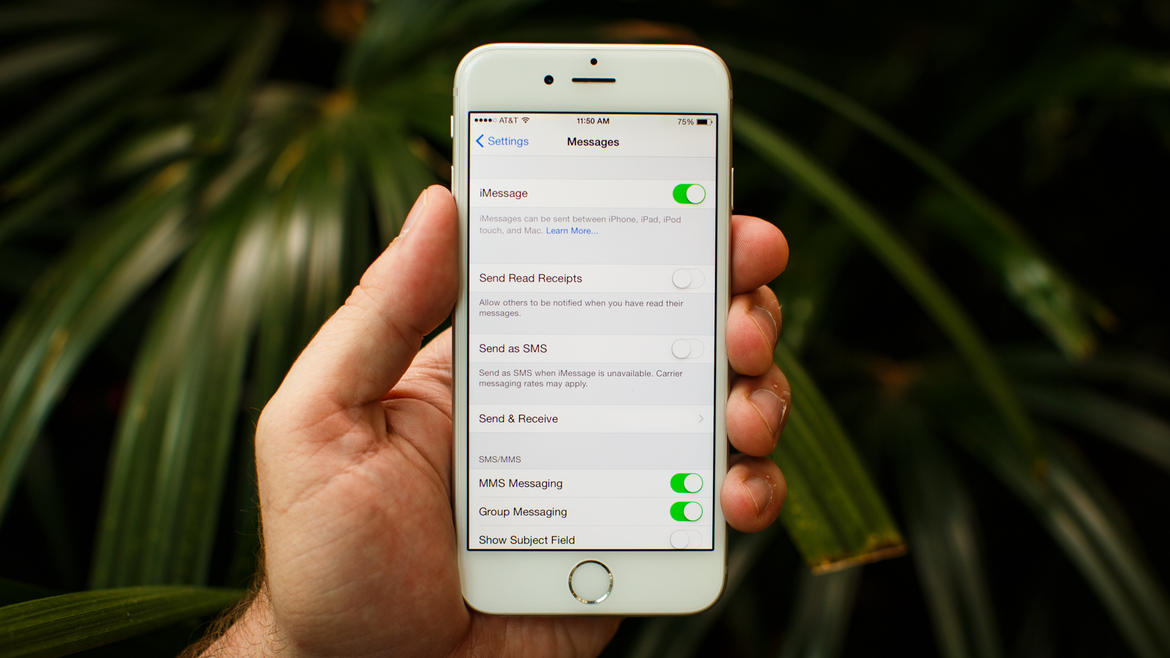
- Long-press for more characters and symbols – Available with only a long-press, your keyboard has many more symbols you wish you saw before. Example, long-pressing a 0 lets you insert a degree sign. Nifty, right?
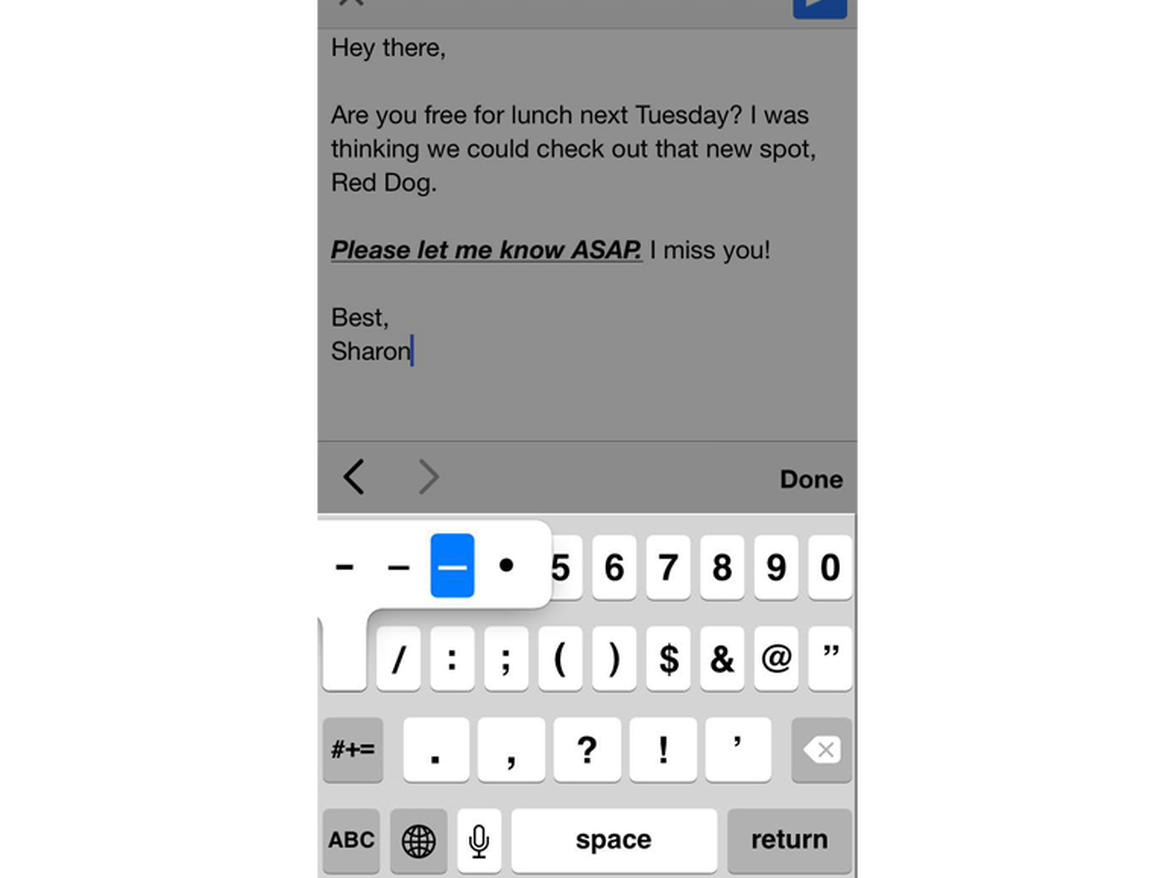
- Reveal time of previous messages – Drag your screen to the left to reveal time stamps for when previous messages were sent.
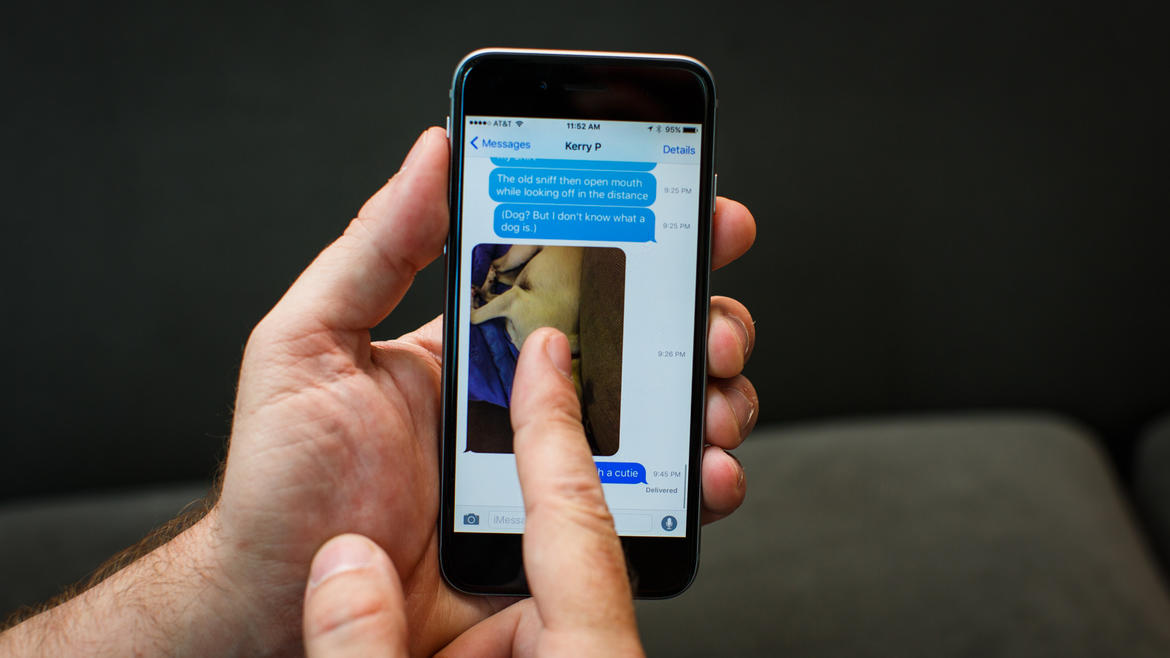
- Siri has hidden features – Siri can set your alarm for you, tweet for you, search something on Google, search for a note, and even launch apps. Use her.
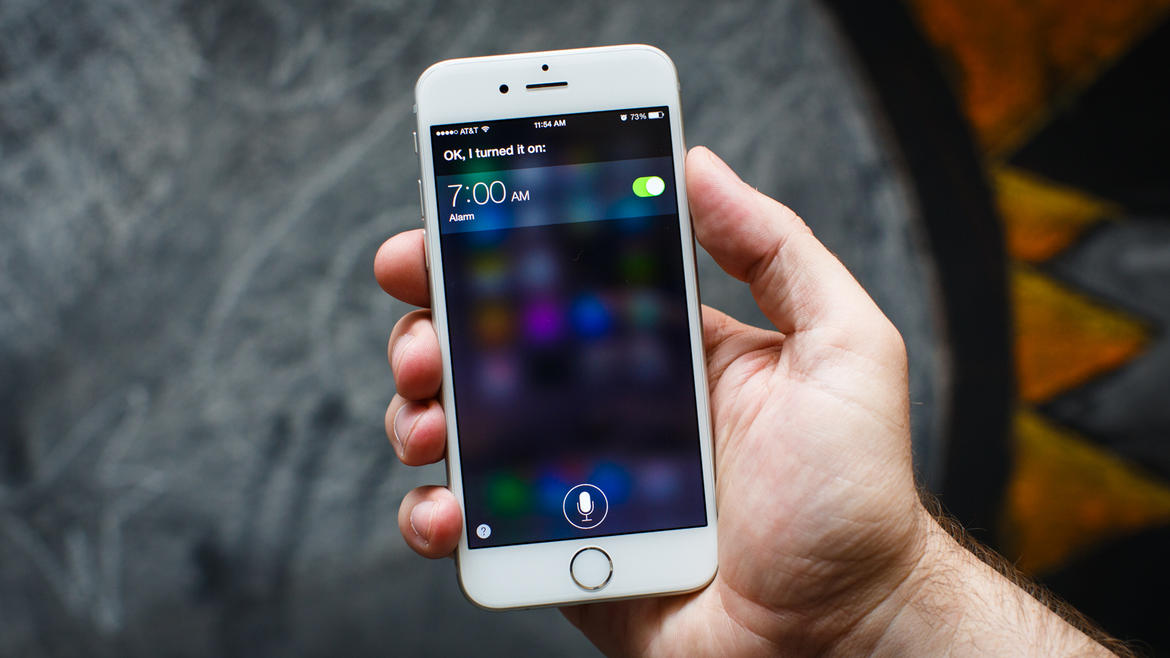
- Charge your phone faster! – Turn your phone on airplane mode to charge it at a faster than usual rate.

- Take photos in bursts – The best way to capture multiple photos at once is through bursts. To do so, hold down the center button on the camera.
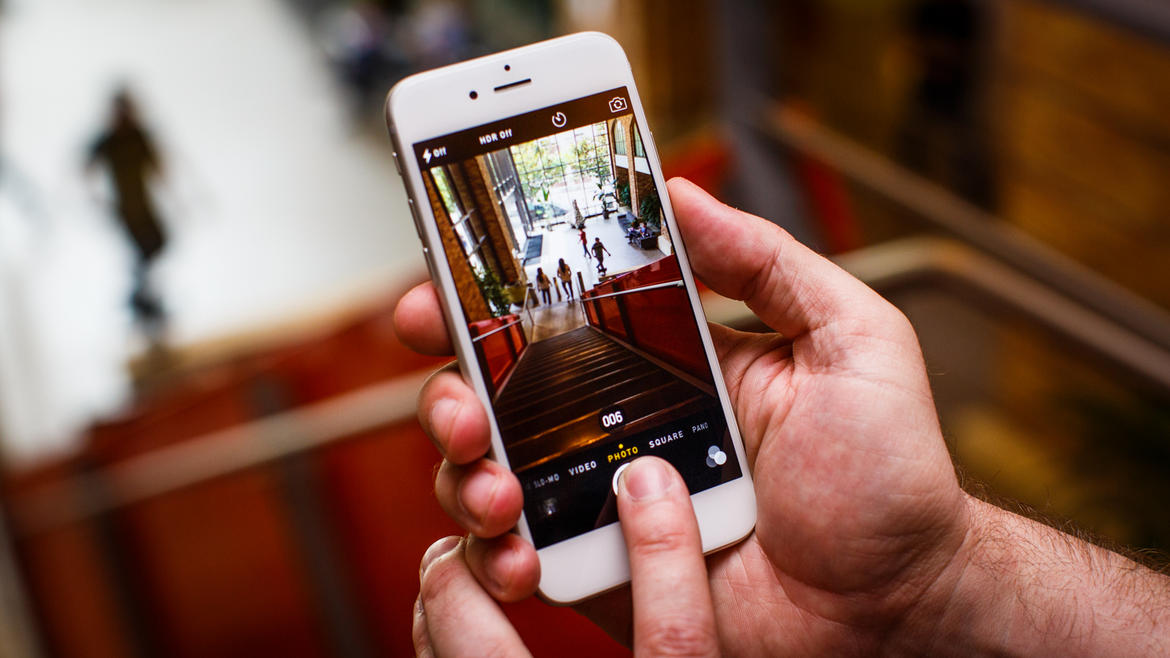
- Increase battery life – Spotlight is the best way to control your battery life. Go to Settings, General, Spotlight, and uncheck the items you don’t need.
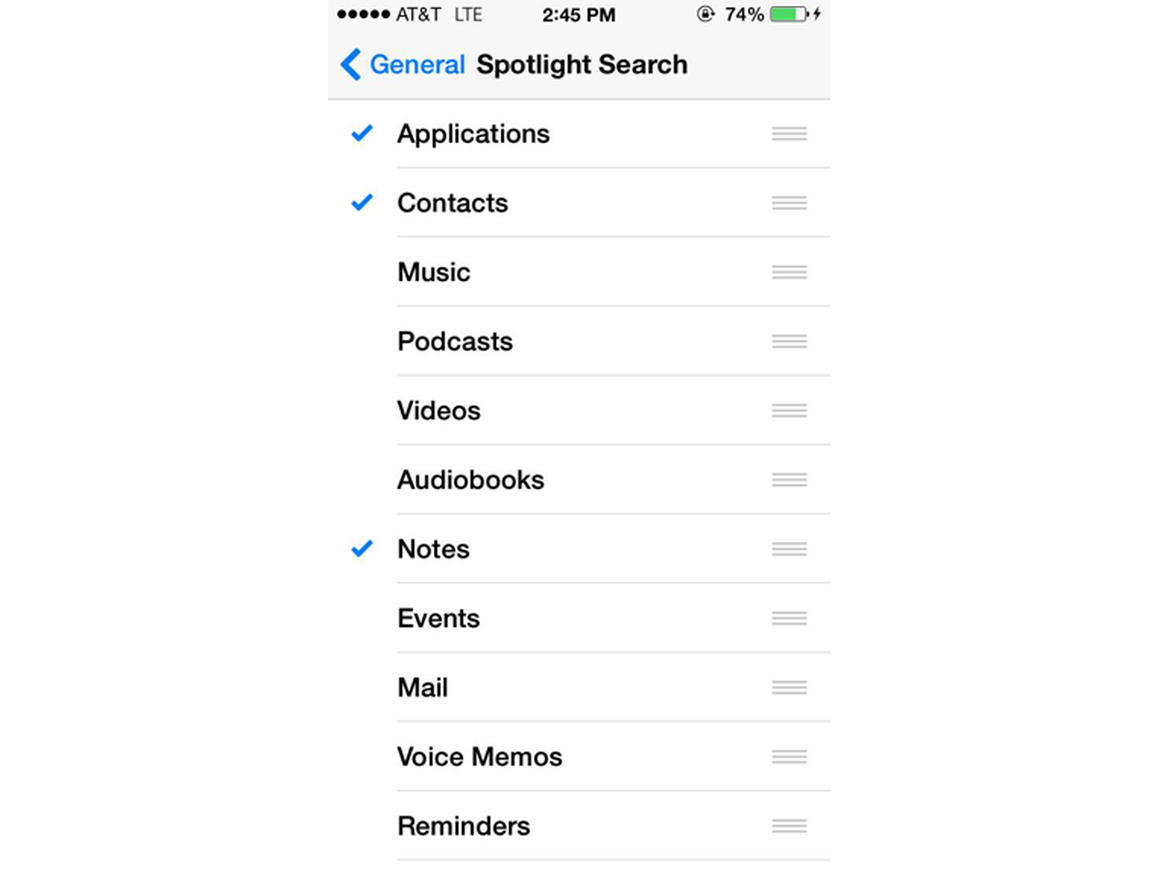
- Protect your privacy – Want to save both your battery and privacy? Here’s how: In your Privacy Settings is a setting, that when enabled, shows Apple your location. To disable, go to Settings, Privacy, System Surfaces to manage the option.
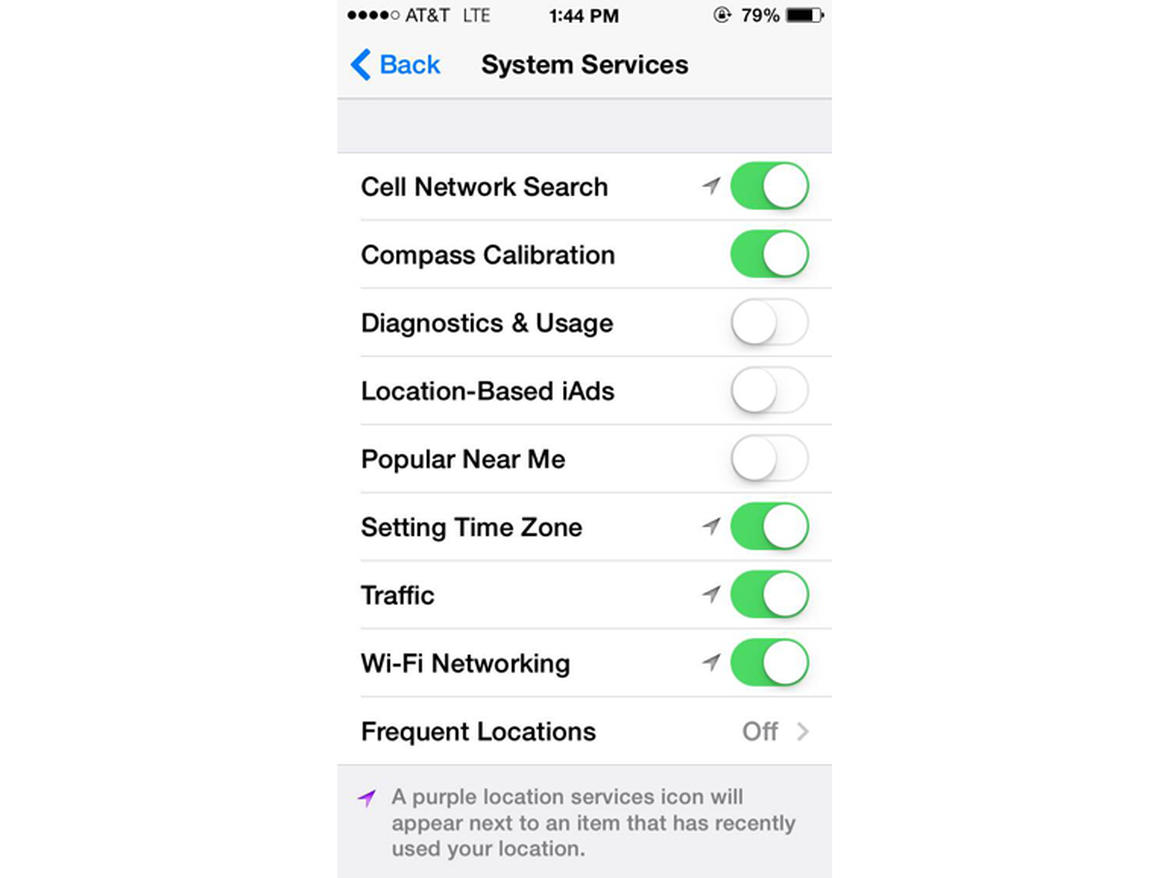
- Finger touch recognition faster – Annoyed when your iPhone doesn’t immediately recognize your fingerprint? Go to Settings, Touch ID, & Passcode. Choose Add a Fingerprint to enroll another three times. More options give a faster scan.
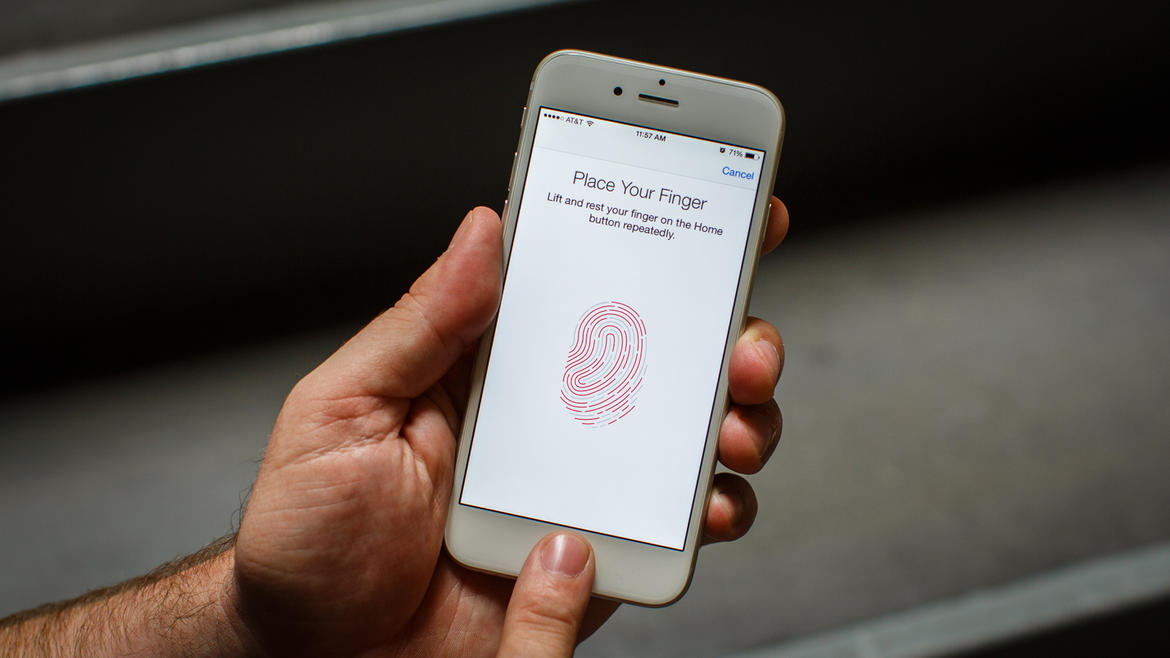
- Diversified emojis – With the iOS8.3 update, Apple released more racially diversified emojis. By long-pressing the chosen emoji, you can choose its shade.
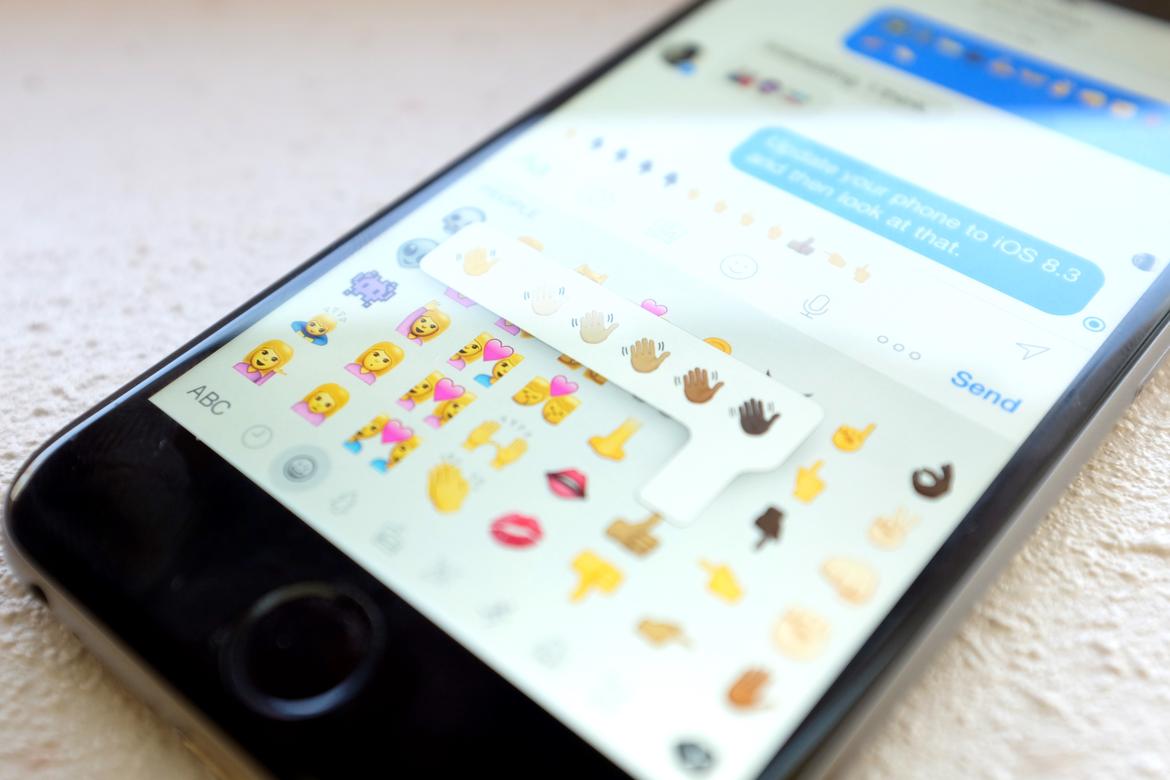
- Stop iMessage spam – Ever get an iMessage saying you won a cruise trip? Well, sorry to disappoint, but that’s probably spam. To put an end to this, go to Settings, Messages, and then move the switch to on that says “Filter Unknown Senders.”
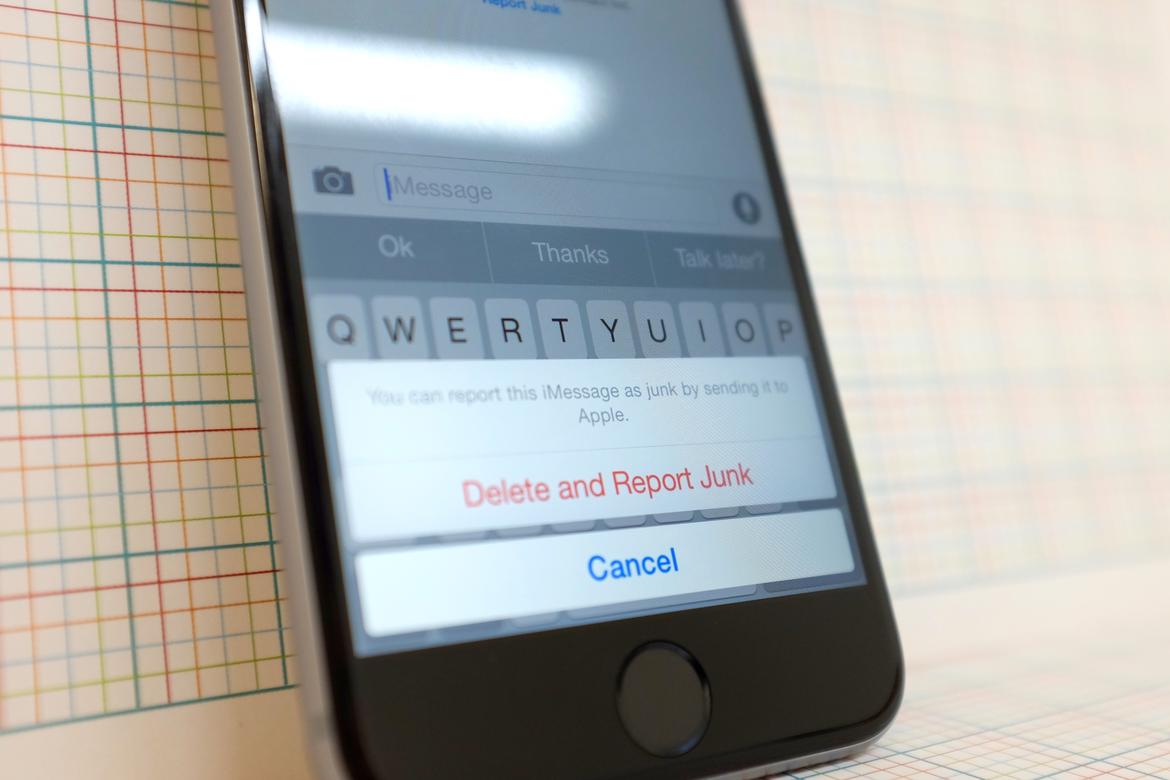
- Blue messages vs. green messages – Wondering why some messages send in blue and others send in green? Green ones are sent as text messages, simple, traditional SMS. The blue ones utilize Apple technology.
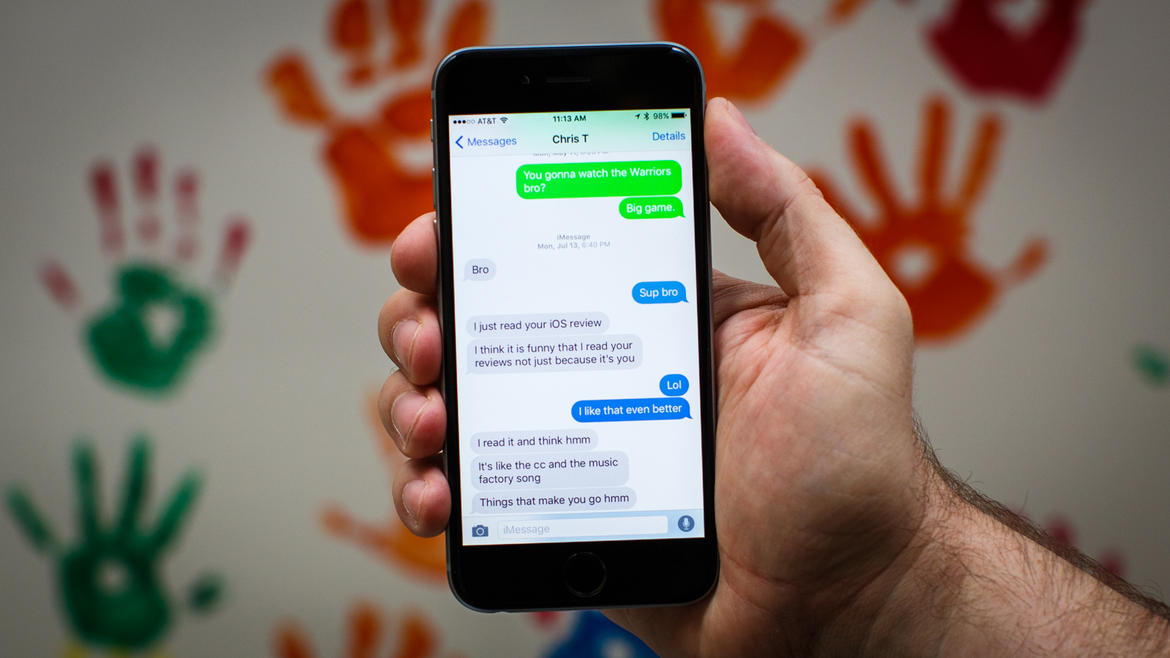
- Send images via AirDrop – You take photos in a group setting and everyone says, “Send me that one!” The simplest way to do so is using AirDrop. Turn on your Bluetooth and Wi-Fi and make sure recipients have theirs on as well. Swipe up from the bottom to access the Control Center as AirDrop doesn’t appear anywhere in the Settings app. From there, tap AirDrop and choose either Everyone or Contacts Only. Open your Photos app and then choose your images to send. Tap the desired recipients and presto.
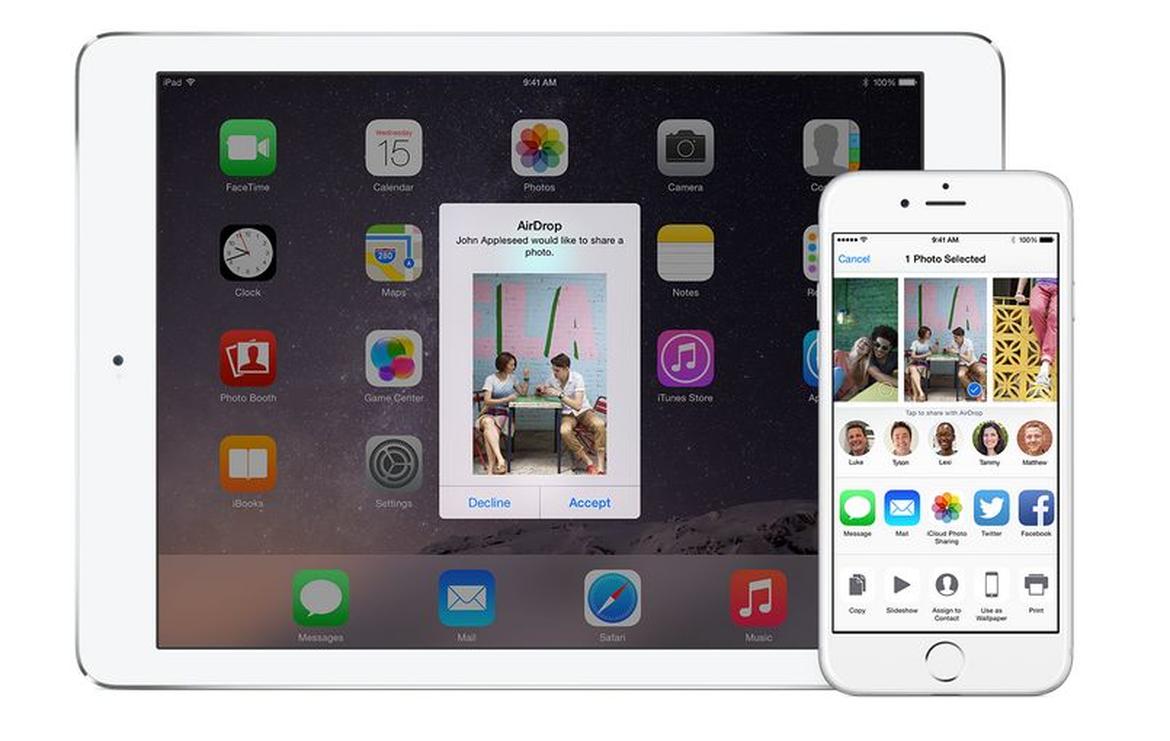
- See why you sleep through your alarm – The volume may be the reason you sleep through your alarms. Turn the volume up using the button on the side. If you want to turn off the ringer, but leave your alarm volume set, use the silent switch.
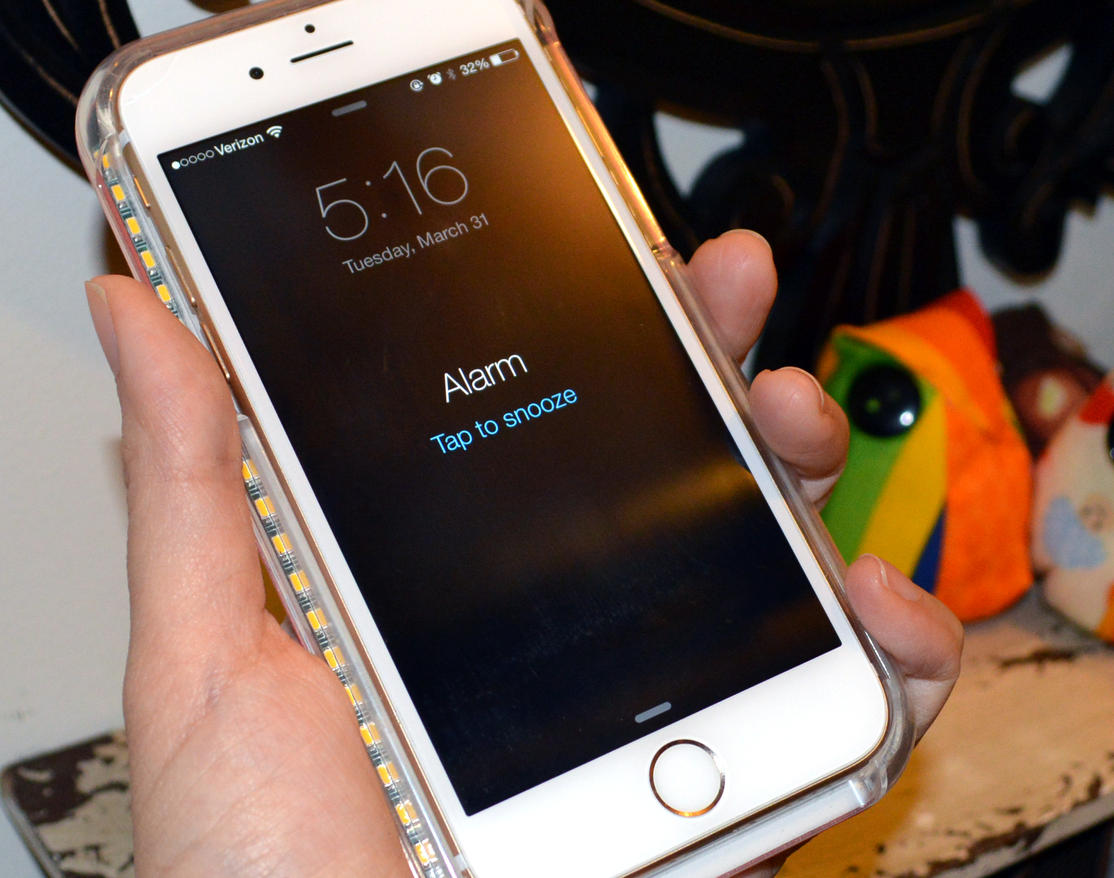
Source: cnet
Advertisement
Learn more about Electronic Products Magazine





