
In the modern era of connectivity, slow internet speeds are not only frustrating but can be a telltale sign that your network isn’t as secure as you might think. Wi-Fi moochers are inconvenient in terms of browser speed and can pose a bigger security threat to your privacy by gaining access to shared files in your network or even using your connection for illegal online activities. Here are three easy tips to find out if someone is stealing your Wi-Fi and what you can do to stop them.
1. Check router lights

One of the simplest ways to check if anyone is hijacking your Wi-Fi network is by using the indicator lights on your wireless router. Standard routers have a variety of lights representing internet connectivity, hardwired network connections, and wireless activity that blink to show action. Simply shut down all wireless devices and see if the wireless activity light is still blinking.
As our life becomes more connected, however, this simple test can be more of a nuisance, as you must unplug all devices, including smart TVs and gaming consoles. Furthermore, this quick method doesn’t give you much information other than that someone is using your Wi-Fi.
2. Manage administrative page
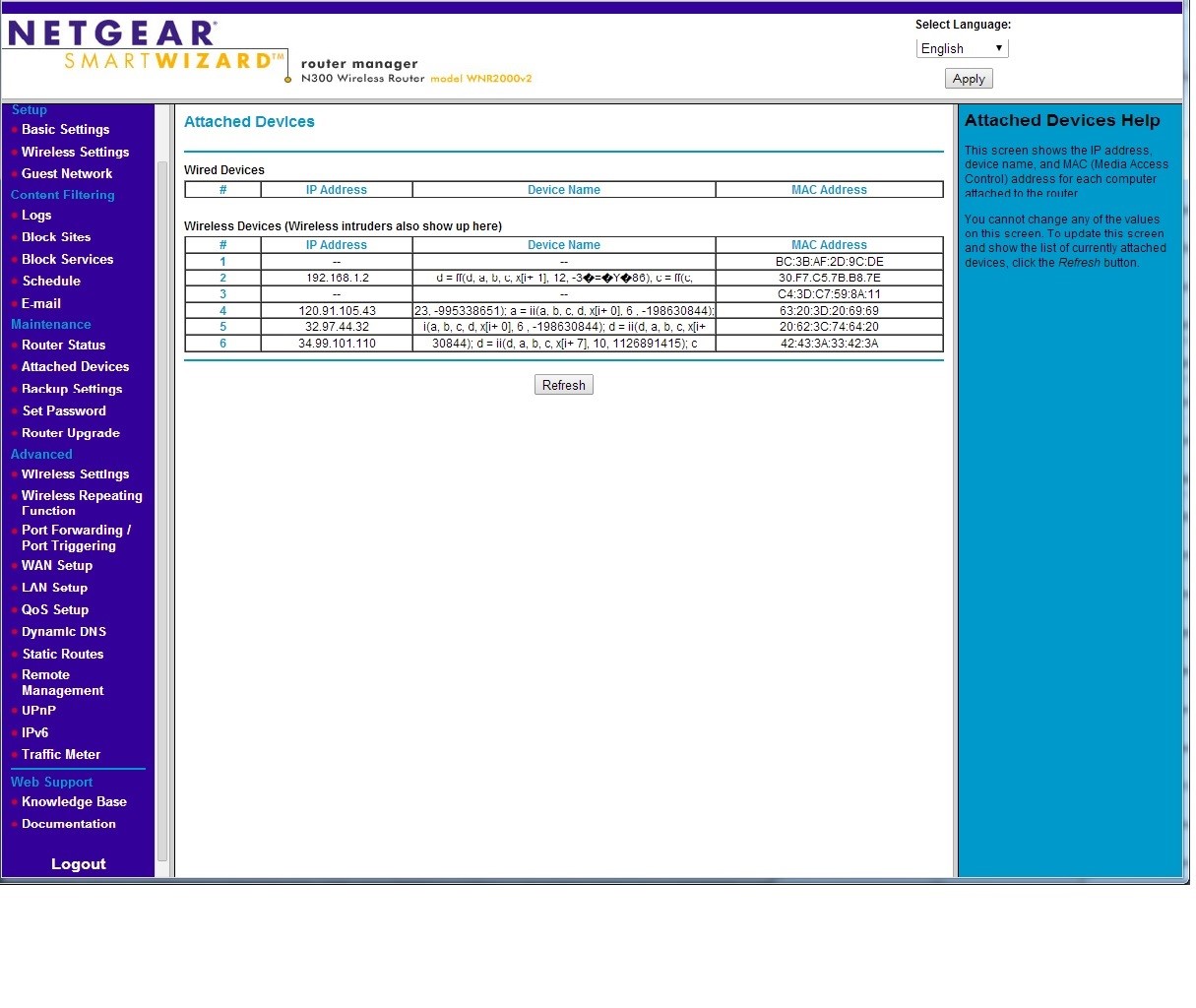
For individuals that are a bit more tech savvy, you can view what devices are connected to your router by logging on to your router’s administrative page. To do this, you will need to locate your router’s IP address, administrator name, and password. Once found, type the IP address into your web browser and use the login credentials to access the page.
From the administrative page you can view the DHCP Client Table, DHCP Client List, or the list of Attached Devices — depending on your specific router — to view all computers, smartphones, tablets, and other devices connected to your router.
Once you have the list of active devices, it should be pretty easy to determine which devices belong to you. In the event that the names are confusing or difficult to sift through, you can turn off each of your gadgets or disable their Wi-Fi to figure out their names.
3. Detection apps and software

If manually checking all connected devices doesn’t sound appealing, there are a number of apps and software that can scan your network for you. Netgear’s Genie, Linksys Connect apps, and Apple’s AirPort Utility for iOS software are manufacturer-developed tools that allow you to monitor and manage your home network from anywhere. Other third party apps include Who’s on my WiFi for Windows that allows you to view Point-in-Time reports to monitor what devices have used and are currently using your network.
So, what should you do in the event you do find an unauthorized user on your network? The first step would be to change your Wi-Fi account password. Changing your password will automatically kick off any device until the user enters the new security key.
Most Wi-Fi networks are encrypted and have a certain measure of protection against unauthorized users. Most new routers (anything 802.11n or newer) default to WPA2-AES encryption. Wi-Fi Protected Access (WPA2) Personal with Advanced Encryption Standard (AES) is the home network security standard and provides a fast, easy connectivity. If you have an older router running WEP, check out how to upgrade your Wi-Fi security.
Monitoring your home network with some degree of frequency will help you determine if your router is easily susceptible to moochers. Protect your network.
Sources: Cheatsheet, Lifehacker, LifeHacker2, eSecurity
Advertisement
Learn more about Electronic Products Magazine





