Being that it’s one of the most important parts of a computer, random access memory, also known as RAM, is a form of data storage and should never be ignored. Even if you’re soldiering on with a cracked screen or a damaged keyboard, know that RAM has one of the highest failure rates of all your machine’s components.
To put it simply, RAM is responsible for how many apps your device can run at any given time. Typically, your operating system and web browser take up the most RAM, and it’s common knowledge that complex programs require even more of it. You can think of it as your computer’s short-term memory, while hard drives serve as the long-term memory. But, how do you know when the end of your RAM is near? Read on below for four major signs your RAM is about to crash and burn.
Diminishing performance
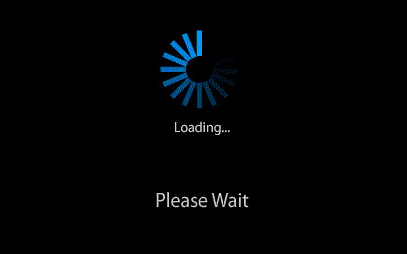
This one seems obvious, but it cannot be ignored. Diminishing performance is a tell-tale sign that your machine is running out of RAM. If you find your computer running smoothly after you first power it up, but the longer you use it, the slower it becomes, you could be in for some frustrating times. Such an issue will be highly noticeable on memory-intensive apps such as Photoshop, video games, and web browsers.
But don’t jump to conclusions right away, since faulty RAM might not be the cause of the issue. Check for any misbehaving programs that could be sucking up your machine’s CPU or leaking memory. If all is looking well on that front, it’s likely a decline in the RAM’s health.
Computer crashing
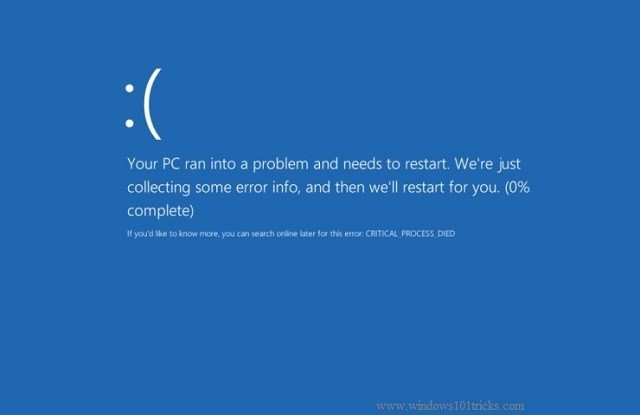
As with the information above, just because your computer randomly crashes doesn’t automatically mean faulty RAM, but it does point to the possibility of such an issue. This is likely true if there isn’t a pattern to the crashes. If you get the so-called blue screen of death on Windows while opening a certain app, for example, it’s likely that the app is the culprit. But if the crashes are occurring without warning and at random, your RAM could be responsible.
Corrupted data files
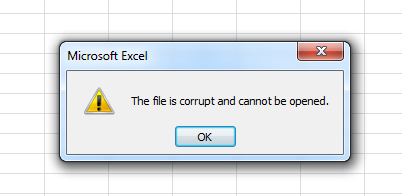
If your computer suddenly begins acting up by notifying you that files you frequently access are corrupted and cannot be opened, this could spell disaster. Aside from being a lesson on the importance of backing up your files, it’s a clear sign that your RAM is suffering.
RAM is almost certainly to blame if more and more of your files are becoming corrupted. This is because the defective RAM is causing your hard drive’s structure to degenerate, which means eventually you won’t be able to boot your machine at all.
Incorrect system RAM display
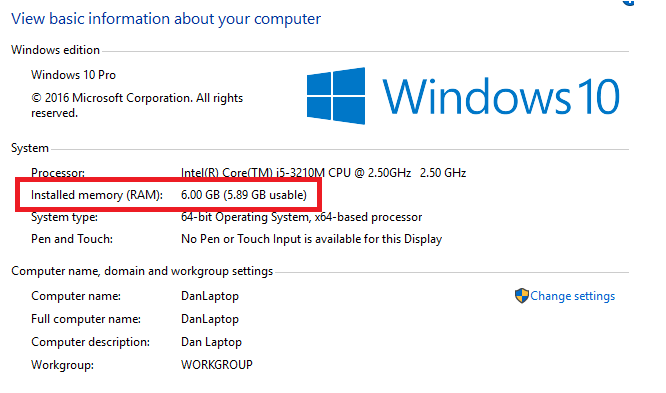
It’s simple to see the amount of RAM your system thinks it has on both Windows and Mac, so it’s something you should check in on every now and then. Make sure the amount of RAM shown on your device lines up with the amount your machine should have (if you’re not sure, you can always find this information with a Google search).
On Windows, right-click on the Start Menu and navigate to Control Panel > System. You’ll be shown an overview of your machine’s vital statistics, including the amount of RAM installed.
If you’re on a Mac, go to Apple > About This Mac and make sure the Overview tab is selected. Similar to Windows, you’ll be shown a few of your computer’s stats, including the amount of RAM.
Definite RAM problems?
If you have defective RAM, the only solution is to replace it. Fortunately, it isn’t too expensive, and you should be able to pick up a 16 GB kit on websites such as Amazon for about $75. If you’re unsure how to install it, take your computer to a professional.
Source: MakeUseOf
Advertisement
Learn more about Electronic Products Magazine





