You know that alert that pops on your phone indicating storage space is running low, meaning there’s limited room left to upload additional music, pictures, new apps, or update your OS? Deleting old content is one way of dealing with this, but there are other more optimized options for clearing space, so there’s no need to panic: here is your answer to managing the storage space on your device.
Find what takes up the most space
The first step in navigating your way out of storage issues is to determine what takes up the most space. On the current iOS, go to Settings, then tap General, Usage, and Manage Storage to see your display. On Android, go to Settings and choose Storage, where you can then tap on the Apps entry for an app-by-app breakdown.
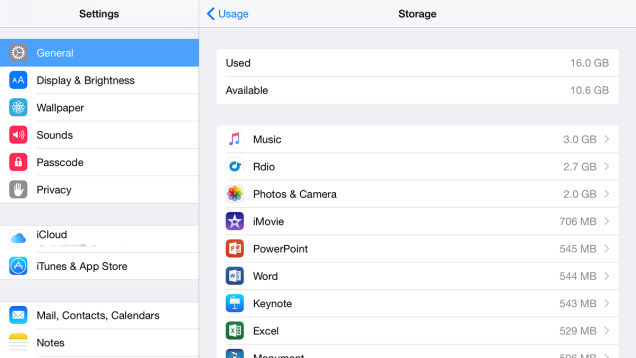
The next step is to manage any large games or bulky apps that take up a ton of space and often hoard data without our knowledge, in order to speed things up and reduce the need for Internet connection. They can easily be deleted until your storage is sorted out, but for the essentials, any unneeded data can be cleared out of the app itself.
Clean up your apps
Apps such as playlists on Spotify, downloaded TV episodes, offline maps, and temporary data in Google Chrome, can cache more space than you may think. Most apps require you to go in and decide what to delete from them. In Chrome, you can choose Privacy from the app menu on both Android and iOS to erase temporary files it has stored. To comprehensibly clear data on Android, go to Apps in Settings and select an entry to clear the cache for the temporarily stored data within the app. Third-party apps are also available on the OS such as CCleaner, The Cleaner, and Clean Master that clear out unwanted data and improve the devices’ security. Sorry iPhone users, you’re stuck either completely uninstalling the app or with whatever options are inside the app itself.
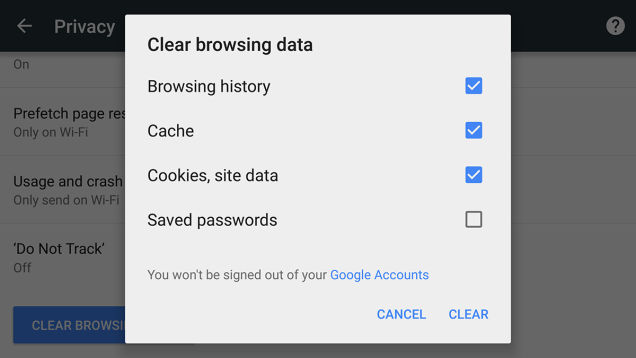
Back up media
Much of the time, photos, music, and videos take up a great deal of space on smartphones, so backing them up onto your computer before removing them is a classic way to grant more room. Both iOS and Android offer a number of ways to do so, including built-in options like iCloud and Google photos, third-party options such as Dropbox, or simply plugging in your device to the computer and transferring files.
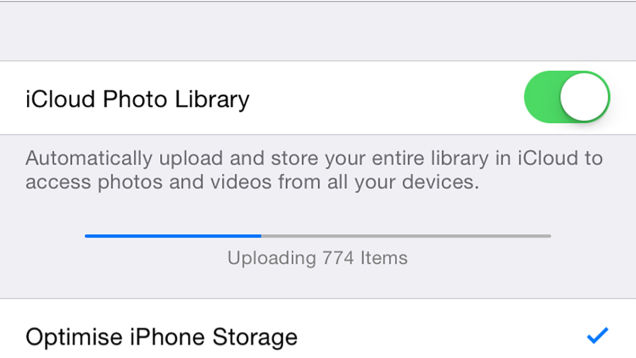
For Google Photos, be sure the backup and sync is switched on, and all of your content will automatically go to the cloud using the settings you’ve chosen. To delete photos from your Android phone and not Google Photos, you will need to go to the App Menu and choose Device Folders, then pick your pictures, tap the menu button (three vertical dots), and hit Delete device copy.

iCloud is a bit more complex: For the current iOS 8.4.1, be sure your iCloud Photo Library on, and go to Settings, Photo & Camera, and choose the optimize option to ‘optimize’ photos so they take up less room. As it stands at the moment, there is no way to delete local files without deleting iCloud files as well.
Other options
Aside from the main options listed above, you can restore data by deleting old text and multimedia messages, erase old iPhone backups you no longer need, delete unneeded files from the download folder, or use the factory reset option both found on Android.
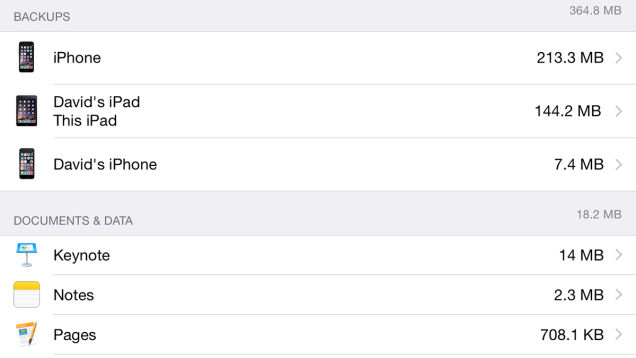
A total reset on iOS can be found under General, Reset, Erase All Content and Settings, and on Android under Apps, Backup & reset. Just be sure everything is backed up prior to using these reset options.
Source: Gizmodo
Advertisement
Learn more about Electronic Products Magazine





