
There are currently 14 million computers that’ve already upgraded to Windows 10 , with many more to come as Microsoft’s upgrades continue to roll out in waves. Fancy, slick, and faster than its predecessors, Windows 10 is the OS equivalent of your tech-savy and in-the-know younger brother who works from home and frequently globe treks, whereas Windows 8/8.1 is the ADHD-raddled under-achieving middle-child. Performance-wise, Windows 10 is an upgrade, but unless you pay attention to small print and respond accordingly, that “Free” upgrade will be paid for by all the data collected from your computing habits.
Nestled within Microsoft’s 45 page terms of service agreement lays an excerpt on Microsoft’s privacy statement that reads:
“We will access, disclose and preserve personal data, including your content (such as the content of your emails, other private communications or files in private folders), when we have a good faith belief that doing so is necessary to,” a rather ironic statement given Microsoft’s earlier boast about “real transparency starts with straightforward terms and policies that people can clearly understand.” So, while it’s easy to write this off as it being the user’s fault for not reading the 12,000-word document, there’s absolutely nothing straight forward about a 12,000-word service agreement.
Unless you pay close attention to the options listed during the initial installation of the OS, you’ll automatically be opt-in to disclose your computer usage, location history, data from messages, calendars, contacts, and insert targeted ads. The OS assigns all users a unique advertising ID that’s tied to the email address associated with Windows and is fed data from your computer usage, and can then be solicited by third parties such as advertising networks for profiling purposes. For a detailed explanation of how your data is used, click here .
Essentially, built-in tracking is why Windows 10 is presented as a free upgrade; the approach reduces piracy while guaranteeing Microsoft a return on the investment.
So let’s review how to opt-out
Step 1: Do not express install. This will give you the opportunity to sort through the options yourself and disable all location or activity tracking, including the Cortana, the vilest offender. If you express-installed in your hasty excitement, then proceed to step 2.
Step 2: Open the “Settings” panel and select “Privacy.” This will produce 13 subsequent tabs that allow you to disable anything that seems concerning; the most collective settings governing app interactions can be found under the “General” tab.
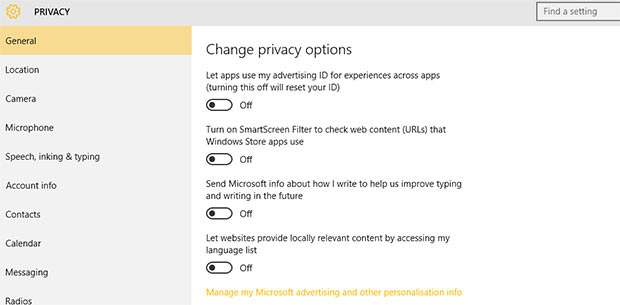
Step 3: Debuted as the “world’s first” digital assistant, Cortana is Microsoft’s take on Siri and Google Now. Activating the feature allows users to speak commands into their microphones and Cortana will provide answers based on Bing’s search query; the feature can be tied in with other services such as calendar, flight details, and UPS package delivery to receive a reminder of any related notifications, but the tradeoff for using Cortana is that the system tracks your inputs to “learn” your behavior and offer customized results based on your thought pattern.
If prefer privacy and don’t want to dedicate computer resources to having Cortana and your microphone permanently on, at your beck and call, then disable it. Doing so will transform Cortana into a mere built-in search engine.
Step 4: Next, we’ll be opting out of Microsoft’s Google-style ad tracking features to disable targeted ads. Unfortunately, this cannot be accomplished using in-house settings and oddly requires that one to visit an external website to do so. Once you’ve arrived, turn off “Personalized ads in this browser” and “Personalized ads wherever I use my Microsoft Account.”
Considering the heavy emphasis placed on creating a Microsoft account during the installation process, a high percentage of users have complied, making the second option far more impactful when considering that the OS will be signed on to the account at all times. This enables Microsoft to insert ads into various aspects of Windows 10 itself and extract everything. We definitely do not want that.
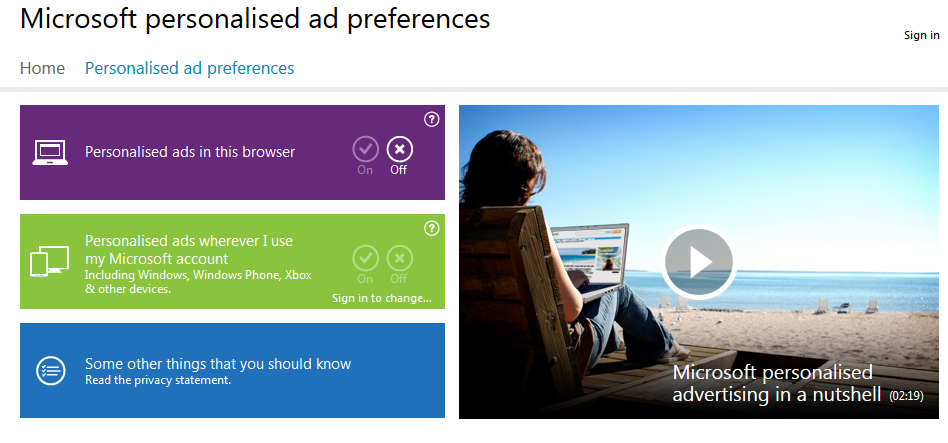
(Bonus) Step 5: As an added precaution, it’s possible to remove the Microsoft account from Windows 10 and replace it with a local account to further eliminate the snooping. This measure is a bit more extreme as it’ll disable setting synchronization across all your PCs and constantly bombard you with notifications from Windows Store and OneDrive to sign up.
To do this, go to Settings -> Accounts -> Your Account name within Windows 10; this must be individually done across each of your machines.
In conclusions
Following the disclosed steps will not entirely eliminate ads, but will drastically reduce their frequency, relevance, and the information about your person that can be sold. Incidentally, if you’re the type of person that prefers relevant ads next to unrelated ones, then perhaps some of the steps are not meant for you. Either way, following this advice will at least reduce amount of sellable data that you’re generating.
Source: BGR via Rock, Paper, Shotgun
Advertisement
Learn more about Electronic Products Magazine





