The boundary between meatspace and the digital forefront is eroding faster than ever, offloading increasing amounts of what defines our identity on to the Internet. Digital space has become a sacred ground that offers a snapshot into our past and present, and should, therefore, be treated with the utmost delicacy. Safe browsing is imperative and our first line of defense against the malicious forces of the web-Mordor threatening to steal the keys to our kingdom; it is not a one-time activity, but an ongoing task that may often feel daunting. To help you get started, we’ve collected seven useful tips.
Rule 1: Keep your browsers up-to-date
Browser updates are critical in closing security loopholes and securing against the latest ingenious hacking technique. If you can’t recall the last time you were prompted to update, it may be because automatic updates are enabled. Verify this by checking under the browser’s “About” section.
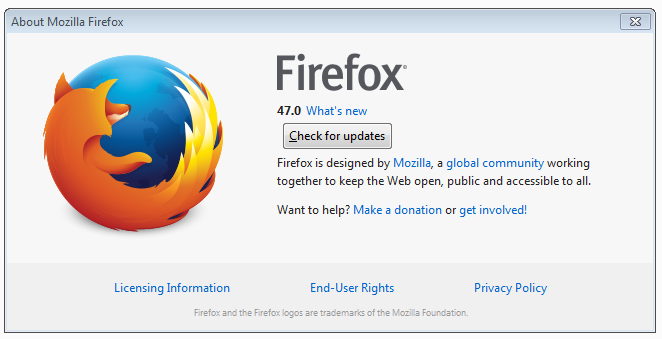
Rule 2: Install the browser extension HTTPS:// Everywhere
Be aware that some websites do not encrypt outgoing and incoming traffic using the HyperText Transfer Protocol Secure (HTTPS). Fortunately, the browser extensionHTTPS:// Everywhere intercepts all browser interactions, to encrypt the connection between the browser and the server. It’s pretty nifty, actually, and available for Firefox, Chrome, and Opera. You may even install an Android add-on for the mobile version of the browsers.
Rule 3: Install the Self-destructing Cookies browser extension or periodically delete cookies
Self-destructing Cookies , another critical security app, fulfills its namesake by automatically capturing and destroying cookies, preventing them from latching on to your browser. Why do you want to do this? Well, not only because cookies supply websites with personal information about your browsing habits, but also because malware likes to park itself in your cookie or temporary internet files. Self-destructing Cookies automates cookies deletion.
Rule 4: Install Disconnect
Disconnect is a privacy suite that anonymizes your browsing habits, preventing companies from tracking you. The software is available as either a free version, which simply blocks trackers or as a $5 a month premium version that funnels your traffic through an encrypted channel just like a VPN. From a user-experience standpoint, Disconnect is easy to navigate and saves bandwidth by blocking ads and any other software running in the background. Unlike Ghostery, it does not preserve a record of your browsing habits—which is a good thing.
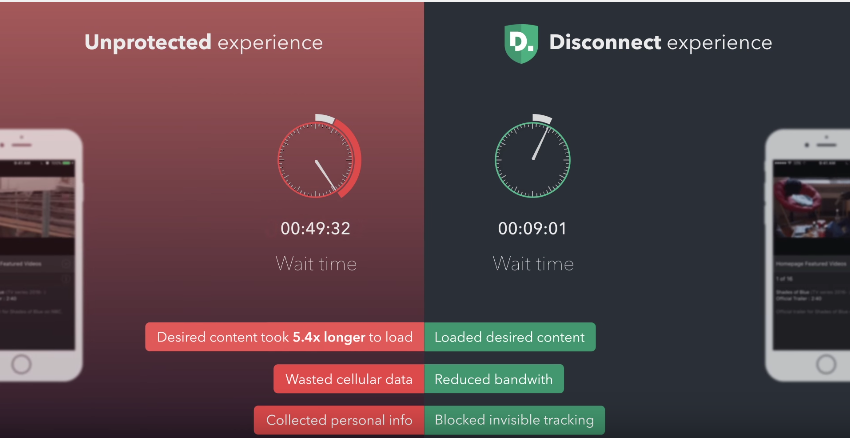
Note, that while Disconnect’s VPN features malware blocking and prevents wi-fi eavesdropping, it’s severely limited from a server standpoint, operating only within four regions around the world. As such, there are better VPN for circumventing geo-blocking.
Rule 5: Expand all shortened URLs before clicking
URL shorteners conveniently shrink lengthy URLs into short strings of aesthetically-pleasing characters, saving screen real estate, while simultaneously making it impossible to know what lurks on the other end of the link. Use web apps like CheckShortURL to re-expand the URL back into its original form and avoid deception. If the lengthened URL doesn’t match the site or content you’re expecting, avoid it.
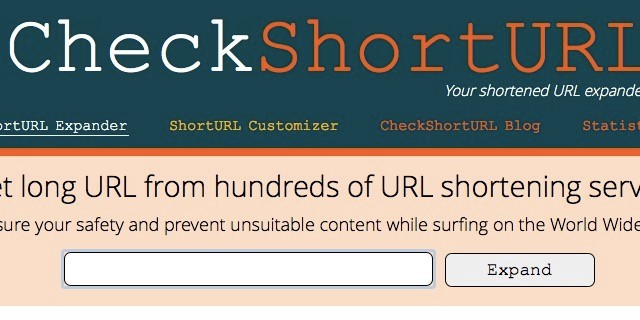
Rule 6: Activate two-factor authentication and other in-app security and privacy features
Two-factor authentication adds a second layer of security that requires a passcode to inputted from your mobile phone anytime the IP address of the log-in attempt isn’t recognized; two-factor authentication complements password protection. Be sure to activate the feature on both your desktop and mobile browser.
Additionally, you’ll want to periodically audit your Google, Facebook, and Dropbox accounts to verify what third-party apps can access the accounts. Revoke the privilege of anything suspicious or no longer in use.
Rule 7: Think before you click
Exercise caution when browsing the web; just because you see a link doesn’t mean you should click it. Always hover the mouse cursor to reveal what URL is lurking beneath, especially when browsing Reddit or forums. Don’t forget to install the browser extension Web of Trust (WOT), which scores websites based on their known level of trustworthiness. WOT ratings are crowdsourced from users.
Have any tips you want to share? Do so in the comments below.
Source: Makeuseof.com
Advertisement
Learn more about Electronic Products Magazine





