
You don’t have to live in Russia to reap the benefits of the dashboard cam; the device is a helpful tool in curbing insurance fraud world over. But rather than purchasing a brand new dash cam, I implore you to take a walk over to your “misc tech” or “fun stuff” drawer and fish out an old smartphone. Today, we’ll teach you how to convert it into a dash cam with the simple project below.
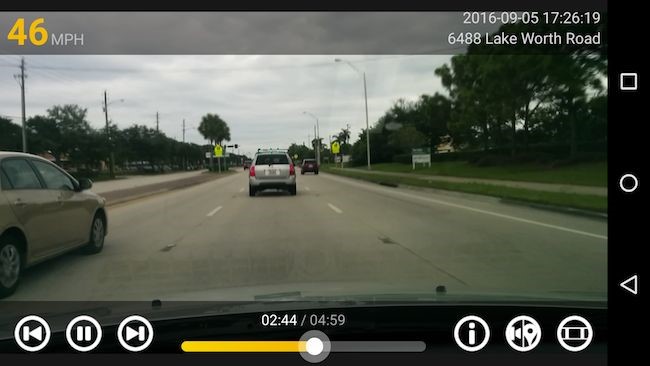
Step 1: Gather your materials
While the smartphone alone performs the bulk of the operation, you’ll still need a phone mount and a charging cable long enough to reach the power outlet of your car. A microUSB to USB will usually suffice for a modern vehicle, but older cars require an additional a USB socket to a cigar lighter cigar lighter or an auxiliary input adapter. Both can be acquired from Amazon at a very reasonable cost.
Step 2: Attach the mount
Once you’ve procured all the necessary goods, attach the mount to the dashboard in such a way that it captures the widest view of the road ahead. Ensure the phone’s camera points downward toward the middle of the hood and records equal parts of the cars left and ride sides. It may not capture the full 150-degree viewing angle of a dedicated dash cam, but it’ll suffice; some form of dash cam is better than no dash cam. Also, remember to keep the phone permanently plugged, so its battery doesn’t die right at a crucial moment.
Step 3: Find the right dash cam app
There are a number of apps with multiple features available, but the most important factors to consider when selecting the right camera is whether or not it can record continuously, track your location and estimated speed, date, time, and includes an adjustable video quality an important aspect in maximizing recording time. Downscaling video resolution reduces the overall video quality but prevents storage space from running out mid-use. You’ll likely need to experiment with a variety of settings here to find the right balance between recording time and video quality. Too low of a video quality may overly obstruct details, defeating the purpose of having a dash cam in the first place.
Don’t forget to delete excess space by factory resetting the smartphone before installing the app.
Android app recommendation: Blackbox
Google store offers some available Android dash cam app options, but Autoboy Dash Cam – Blackbox and Autogard Dash Cam – Blackbox are two of the most highly rated free apps that’ll get the job done.
AutoBody is very easy to use thanks to its clean, streamlined interface. Under the General Settings, you’ll be able to activate the shock sensor which will measure the impact of a collision, as well as set the units from miles per hour to kilometers per hour. There’s even an emergency auto dial to call your local emergency services.
Recording time and maximum storage allotment is modified under the “Recording” tab, with 10GB being the default. Video quality is modified through the recording tab.
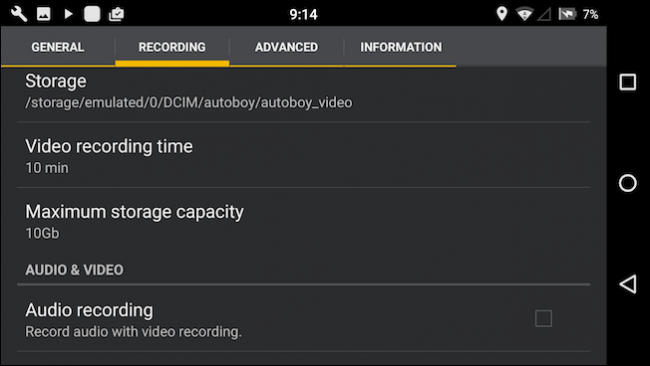
iPhone app recommendation: DashCam
For iPhone users, the rightfully named DashCam app is the de facto choice. DashCam includes all the recommended features listed above, with the addition of loop recording—meaning it’ll automatically rewrite old footage once the storage space reaches full capacity unless Auto-save is enabled. The overall settings are straightforward, albeit a bit simplified, letting users switch between “high” and “low” video resolution without specifying the actual dimensions.
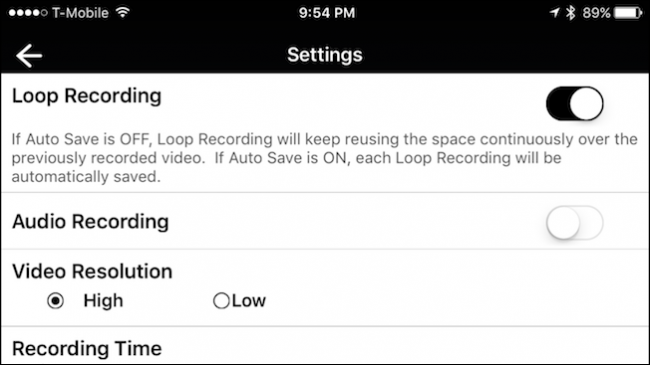
Do you have any other app recommendations? Tell us in the comments below
Advertisement
Learn more about Electronic Products Magazine





