While many of us love to show others photos from our smartphones, there are instances when you may want to keep certain pictures private, maybe because they're too personal or inappropriate. Thankfully, there is the ability to hide photos on your iPhone, especially if you have children or friends who frequently use your device. There are ways to hide your pictures natively, as well as apps designed to keep your media locked away. Let's take a look at how to protect your photos:
Hiding pictures on your iPhone using built-in features:
The quickest and easiest way to hide your pictures is through Apple's native Photos app on the iPhone, iPad, and iPod Touch.
1. Open the Photos app
2. Tap the photo(s) you wish to be hidden
3. Click the Share icon in the bottom-left corner and choose Hide
4. To confirm, select Hide Photo, and hidden pictures will appear in a new Album folder called Hidden
5. For those using iCloud Photo Library, images hidden on your iPhone will also be hidden on other devices such as the iPad, iPod Touch, Mac, and iCloud.com
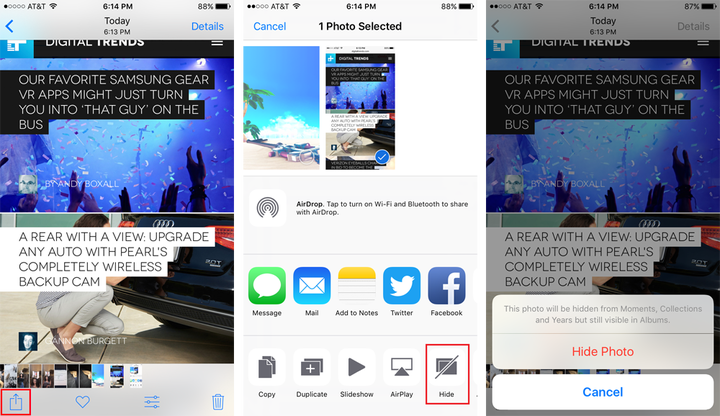
Unhiding photos on iPhone using native features:
1. Open the Photos app and go to Albums
2. Tap on the Hidden folder (you may have to scroll to find it)
3. Select the photo you wish to make visible again
4. Hit the Share icon and select Unhide
5. If you unhide all photos in the Hidden folder, the entire case will automatically be removed
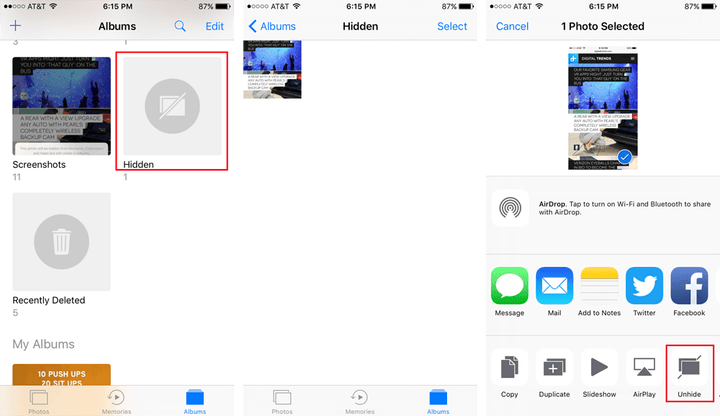
Hiding photos on your iPhone using apps:
While the above method may be the simplest way to hide photos on your iPhone, it may not be the most secure. Fortunately, numerous apps allow you to hide your photos and videos, making them inaccessible to snooping eyes. Most of them let you set up passcodes and additional security measures, making photos harder to access.
Private Photo Vault:
Private Photo Vault lets you lock your pictures away so that only you or someone you trust can access them. Both the app and the albums you create can be secured with a password, and you can even set up a decoy lock code to keep anyone from gaining access without you knowing. Additionally, you can import and export images from the Photos app, sync them with iTunes, email or text the pictures, as well as other actions.
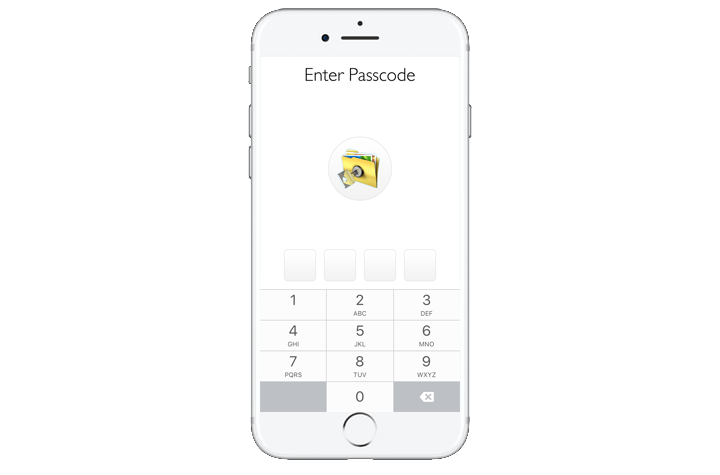
The app has a browser version that allows users to download photos directly to the app. Most importantly, if someone other than a trusted individual attempts to break into your vault, the app will notify you. It even supplies you with a photo and GPS location of the person who tried to gain access to your pictures.
Keep Safe Photo Vault:
Keep Safe lets you import images from the Photos app, and locks them through either a PIN code or Touch ID. You can store pictures directly through the app, and then delete them from your phone to free up space. Additionally, you can create and name albums, take new photos using the app’s camera feature, and share images with others.
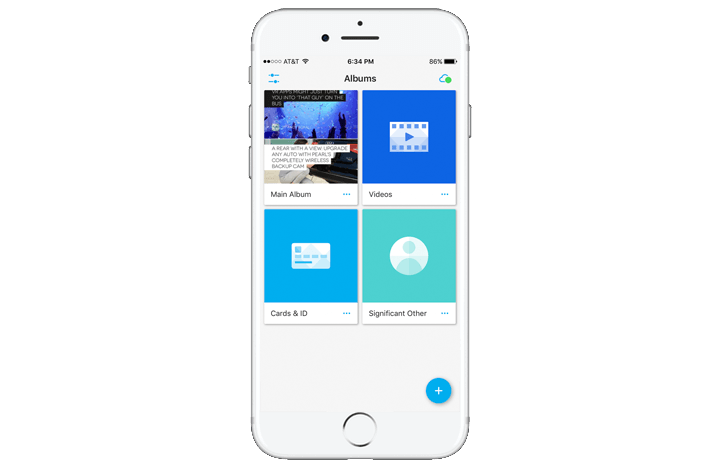
A feature called Safe Send lets you share pictures for a short window of time. While the app itself is free, opting for the premium version for $24 gets you extra features, including the ability to recover deleted items and set individual passcodes. There is also a feature deemed Secret Door that makes Keep Safe appear as a completely different app until certain actions are taken to reveal it.
Source: Digital Trends
Advertisement
Learn more about Electronic Products Magazine





