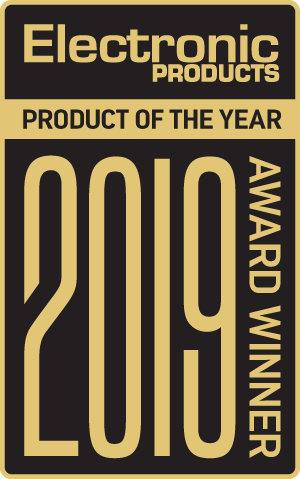By T. K. Hareendran, contributing writer
MinnowBoard Turbot has become a familiar name in the electronics engineering and embedded computing worlds. This minuscule single-board computer (SBC), from MinnowBoard Foundation and manufactured by ADI Engineering, is fast and powerful as well as a versatile open-source computing platform for diverse applications. In this first part of a two-part (or maybe more) hands-on, I will provide an overview and initial experiences of working with the board.
The well-known MinnowBoard Turbot is based on the Intel Atom E38xx processor and has been updated and expanded. It is now available in two different versions (that I’m aware of): a dual-core version (MinnowBoard Turbot Dual) and a quad-core version (MinnowBoard Turbot Quad). I am working with the newer, quad-core version (a shout-out to Allison at Nereus: Thanks for getting EP the board for evaluation). MinnowBoard’s complete design collateral is posted in open-source, allowing professional developers to quickly create their custom derivative design and get to market.

The Quad version — almost identical to the original Turbot (now named as Turbot Dual) — holds a fansink to keep the E3845 quad-core processor cool and happy. The MinnowBoard Turbot Quad ships with 2GB DDR3L-1067 RAM and offers microSD and SATA storage connections. There’s also a pre-soldered RTC battery holder, USB 3.0/2.0 host ports, and a micro-HDMI port. MinnowBoard Turbot also claims enhanced performance with Gigabit Ethernet (GbE) along with graphics and raw speed and supports most Linux operating systems, Windows 10 IoT Core, and Android.
Detailed specifications of the MinnowBoard Turbot Quad include:
- Processor — Intel Atom E3845 (Bay Trail-I) with 4x 1. 91 GHz, 2-MB cache, Intel HD Graphics, 10-W TDP (In the dual-core version, the processor is Intel Atom E3826 / 2 x 1. 46 GHz, 1-MB cache)
- Memory
– 2GB DDR3L-1067
– 8-MB SPI boot flash for TianoCore UEFI
– Coreboot, SeaBIOS
- Storage
– MicroSD slot
– SATA II (3 Gbps)
- Display — microHDMI port
- Networking — Gigabit Ethernet port (Intel I210)
- Audio — Windows digital via HDMI
- Other I/O
– USB 3. 0 host port, USB 2. 0 host port, Serial console (via FTDI cable)
– Expansion connectors (compatible with previous Lure expansion boards)
- 26-pin low-speed expansion connector (LSE) — SPI, I2C, I2S audio, 2x UART (TTL-level), 8x GPIO (2x supporting PWM), +5V, GND
- 60-pin high-speed expansion connector (HSE)
– 1x PCIe Gen 2. 0 lane
– 1x SATA 3 Gbps
– 1x USB 2.0 host
– I2C, GPIO, JTAG
– +5 V, GND
- Power — 5-VDC input via barrel jack, 5-VDC output via 2-pin header
- Operating systems
– Debian GNU/Linux, Ubuntu, Yocto
– Android, Brillo
– Windows 8. 1, Windows 10, Windows IoT Core
- Dimensions — 99 x 74 mm (3. 9 x 2. 9 in.)

The Turbot quad-core is almost ready for developers to begin prototyping embedded projects right out of the box. An advantage when ordering the new MinnowBoard Turbot is that now you have the option to get a matching AC adapter, micro-HDMI cable, and a microSD card together with the board. That bundling makes it a lot easier to get started. However, you still have to download the requisite software image file (OS image) and install it to the system. User information can be found at www.MinnowBoard.org/setup.
For instance, you can download an ISO image of Ubuntu 16.04.1 LTS desktop from the Ubuntu website and, on a Windows or Ubuntu host computer, make a bootable USB drive for the Turbot. Follow the step-by-step instructions available here to set up your MinnowBoard Turbot.
Before delving deeply into development, though, I recommend that you first become familiar with the hardware (and initial system setup procedure) as well as try to do some little experiments. Luckily, with just your power, monitor, and keyboard connected, you can start to play with MinnowBoard Turbot.
When the MinnowBoard Turbot is first powered on, it will do a quick memory check and then start running the on-board firmware for the UEFI shell. The UEFI shell is a firmware program that lets you examine and configure the board, set the system date and time, move files between connected devices, and more. Here, just neglect the message “Error. No mapping found” as it simply denotes that there is no file system storage device (USB/SD Card) found. You can learn more about the UEFI shell and its commands on the Firmware Tutorial and at https://software.intel.com/en-us/articles/uefi-shell.

At the shell prompt, you can check on the system date and time using shell commands (FAQ page). Initially, this displays the date that the firmware was built, so the first thing to try might be to update the system date and time (in 24-hour time format) using the proper shell command. Also, it helps to have put in the RTC battery (BR1225 — 3-V/48-mAh lithium coin cell) as it allows the system to remember the exact date and time when the board is powered off. This obviates the requirement of setting the date and time again when you power up the board.
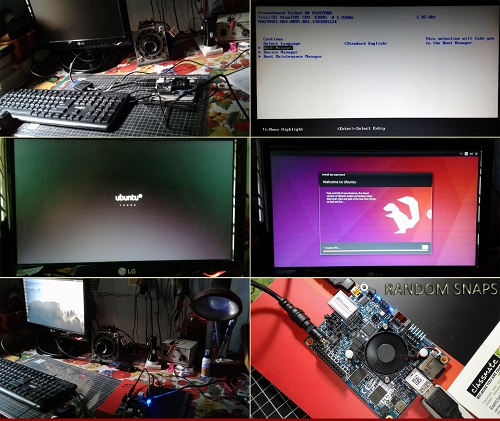
Once everything is installed and framed up, you can follow the tutorials to get a first “Hello World” project to work.
I found MinnowBoard Turbot to be an attractive, commercially available reference platform for hobbyists, makers, and developers who wish to run within an open environment. The open hardware design allows for endless customization and integration potential. Because its schematics are available for download and the Intel graphics chipset has open-source drivers, tinkerers can have their way with the board.
Personally, I own a number of ARM-based single-board computers, but this is my first Intel-based SBC. It looks very well-made and -documented. It would be nicer, though, if they had added an on-board Wi-Fi feature to make it more competitive with all of the new ARM-based SBCs swamping the market.
I did ask the MinnowBoard Turbot Support Engineers about the serious lack of on-board Wi-Fi. Here is their pragmatic reply:
“A large number of USB Wi-Fi adapters work. Please refer to below link for compatible USB Wi-Fi adapter for each Ubuntu version: https://help.ubuntu.com/community/WifiDocs/WirelessCardsSupported
MinnowBoard.org doesn’t provide support for third-party Wi-Fi USB adapters, and such support depends on the OS having drivers for the particular adapter. Ubuntu is well-known for supporting a large number of USB Wi-Fi chipsets.
There is no specific technical reason for leaving out the Wi-Fi. For this class of board, adding Wi-Fi would push the complexity past what could be supported, which would be more of a cost or ease-of-manufacturing reason.”
Sadly, then, to develop Wi-Fi projects with this otherwise nifty board, you will need an external Wi-Fi dongle as well as some software support. Nevertheless, the system works well as is and imparts a good first impression.
Succeeding part(s) of this review will address how easy it proves to be when you start building your own projects based on this wondrous single-board computer.
Want more? Here are some of TK’s other hands-on reviews:
Hands-on review: Analyze signals with free, open-source sigrok PulseView
Hands-on review: Plug-and-play your way to the IoT with Wio Link
Hands-on review: Sparky single-board computer for media, VoIP, and standalone computing
Advertisement
Learn more about Electronic Products Magazine