Think you’re saving battery life by killing apps and using the other tricks someone may have shown you? You’re probably wrong. Here are a few myths and rumors iPhone users are prone to follow, but are better off immediately stopping.
Swiping up to clear your apps
When managing your smartphone or tablet, this is the number one mistake iOS users make. Unlike early software versions of Android that required tasks to be managed in order to clear up space and save battery life, iOS apps do not run in the background once they are minimized by pressing the home button. There is a 10 minute window where the app will finish up any task it may have left before putting a complete end to it.
Note that there some exceptions to this rule, including apps that grant access to GPS information, mapping apps that provide directions, FaceTime and other VoIP apps such as Skype, music playback and creation apps, and audio recorders.
Any app where GPS information is shared will indefinitely stay open in the background, and those that are still active will appear at the top banner as pictured below. To keep these apps from depleting your battery, go to Settings > Privacy > Location Services.
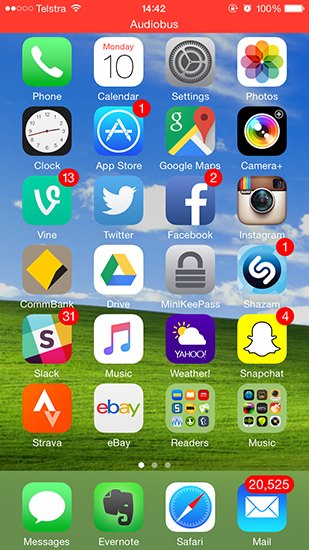
When Apple introduced the iOS 7, many users deemed it necessary to double click the home button to kill processes by swiping up, but unless the app is using GPS information, then you’re probably wasting your time clearing it.
Emailing yourself reminders
While emailing yourself reminders might sound like a great idea at the time, it’s not the best organizational tool, as you may forgot to follow up and retrieve the information you sent to yourself.

Notes is an iPhone app that was designed to remind yourself of important tasks. To organize your thoughts more thoroughly and make retrieval simpler, you can jot them down by tagging notes or assigning them to specific notebooks. Other apps even allow you to note the location where it was created, attach files, and record audio.
Evernote and Microsoft’s OneNote are platforms that support attachments, such as images, videos, and documents, but if you are opting for a traditional text method, Simplenote is the way to go.
Using your iPhone without a passcode
Passcodes are essential security tools these days, especially considering how much of your personal information is stored with the phone. This includes everything from personal email, social media accounts that may be saved, and financial information to stored credit cards. If an intruder gets a hold of your device and intends to do more than just sell the phone, a passcode comes in handy.
With the new iOS 9 coming out, Apple is introducing a 6-digit passcode to replace its current 4-digit one, which will add an additional 990,000 combinations. Newer iPhone models also come with the fingerprint scanner that makes use of a passcode as backup.
To be extra secure, you can enable alphanumeric passwords under Settings > Touch ID & Passcode > Simple Passcode > Off.
Searching through folders for apps
Prying through folders may not be the most efficient way to quickly search for apps as they may be spread across multiple home screens and can be difficult to locate. Launching apps in the iPhone’s built-in search feature is the fastest way to do so, and the more you use it, the easier it gets (because it learns your usage pattern). To make use of the search feature, drag down the home screen to see your list of apps, and type in the query. For an even more effective use of the search tool, you can put apps at the top of your search and deselect results you want to omit by going under Settings > General > Spotlight Search.
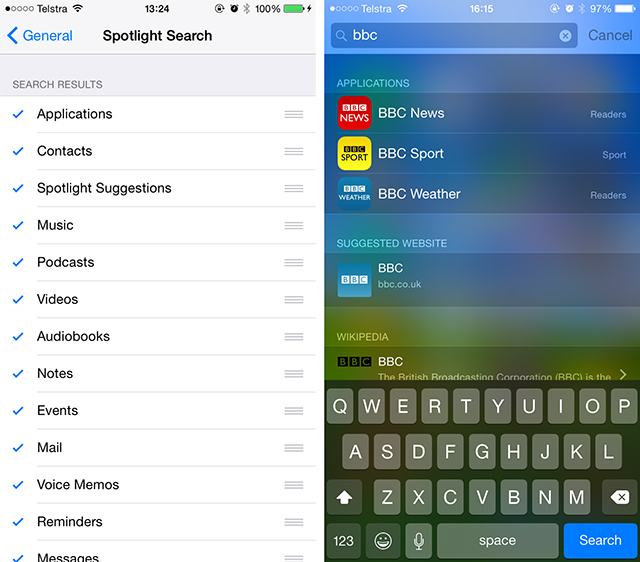
Allowing too many notifications
Notifications can drastically reduce your battery as they rely on cellular data usage and constant screen flickering that, both of which are battery intensive. If you’re phone is buzzing with notifications all day, you’re probably killing the battery through unnecessary data and screen usage.
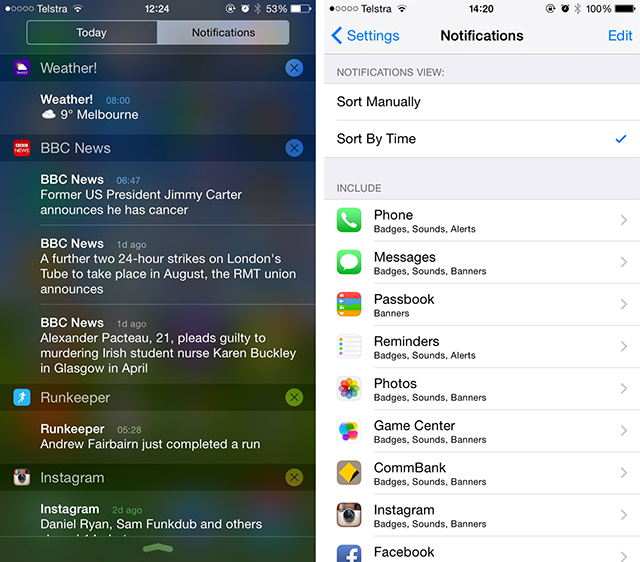
To adjust which apps you get notifications from, go to Settings > Notifications. In the future, when downloading an app, it will ask if you would like to receive notifications from it. Avoid unnecessary notifications from apps you find yourself manually opening anyway to help preserve battery life.
Source: MakeUseOf
Advertisement
Learn more about Electronic Products Magazine





