The new Raspberry Pi and Pi 2 are pretty nifty devices for computer savvy DIYers who enjoy setting up their own servers or running their own custom media management system, but for those unfamiliar with code and command line fiddling, there are still projects that can be set up and running within a few clicks and some minor post-boot configuration.
Regardless of the project, the fundamental installation process is largely same, requiring that we clone the software image file on the SD card that gets placed into the Raspberry Pi. Follow the instructions below appropriate to your OS (Windows or Mac OS X).
Windows
1. Download the appropriate IMG file.
2. Download and unzip the Win32DiskImager. Windows 64-bit users are also able to use the 32-bit version; ignore the error the pops up post-installation.
3. Insert the SD card into a card reader.
4. Right the recently unzipped Win32DiskImager.exe and run as administrator. It should automatically detect the SD card, but if not, select devices and chose it from the list.
5. Open the image file section of the program, then select the image file that was just downloaded.
6. Click the “Write” button to copy it onto the SD card.
7. Insert it into the Raspberry Pi.
Mac OS X
1. Download the appropriate IMG file.
2. Insert the SD Card reader into you Mac.
3. Open RPi-sd card builder and select the image file that was downloaded.
4. Indicate the SD card is connected and select yours from the list.
5. Type in the administrator password.
6. RPi-sd will ask you if the SD card was ejected; this is supposed to happen as we’re un-mounting the image to create a copy. Verify that your SD card is no longer available in the Finder. Once you’re certain, click continue and do not remove it from the USB port until RPi-sd card builder finishes.
7. Insert it into the Raspberry Pi.
Turn Raspberry Pi into an AirPlay speaker
AirPlay lets you wirelessly stream the contents of your iOS device or Mac to your HDTV Television and speakers, allowing you to effectively create a wireless music streaming experiences that activates as you move across rooms outfitted with receivers. But if you’d rather avoid buying entirely new speakers in each room of you plan to make AirPlay compatible, consider using a Raspberry Pi as the receiver, and simply connect it to your stereo using a 3.5mm audio cable. Of course, you’ll need a USB soundcard as the Pi’s proprietary board isn’t all that up to snuff, but $10.00 is surprisingly enough to procure some decent material .
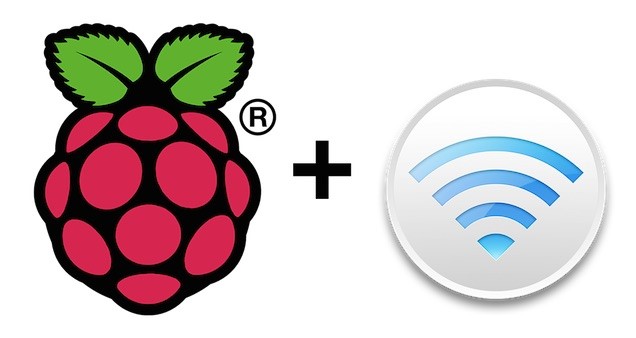
Installing the AirPlay software on the Pi is the easy part; thanks to Raspberry Pi forum member raspberrye’s preconfigured AirPlay image , the process bypasses all fiddling with the command line, allowing users to mount the image on to the SD card and insert it into the board straight away. Once you’ve powered the Pi, simply boot the app, and now you’ll see the Airplay-capable player show up on your Wi-Fi network.
Create a private Minecraft server for you or your kids
There’s nothing wrong with being an adult player of the Minecraft; some exceptionally thorough enthusiasts have recreated some rather ingenious, scale replicas of cities both historic and fictional. Others have constructed an explorable 1:6 replica of the USS Enterprise-D from Star Trek: The Next Generation.
To set up your own Minecraft server, simply install MineCraftPi on the SD card and boot it into the Pi. The image is already configured to overclock your Pi, so you won’t have to do this. Pi 2 users may not even have to bother. Lastly, ensure you’ve set yourself up as the server admin.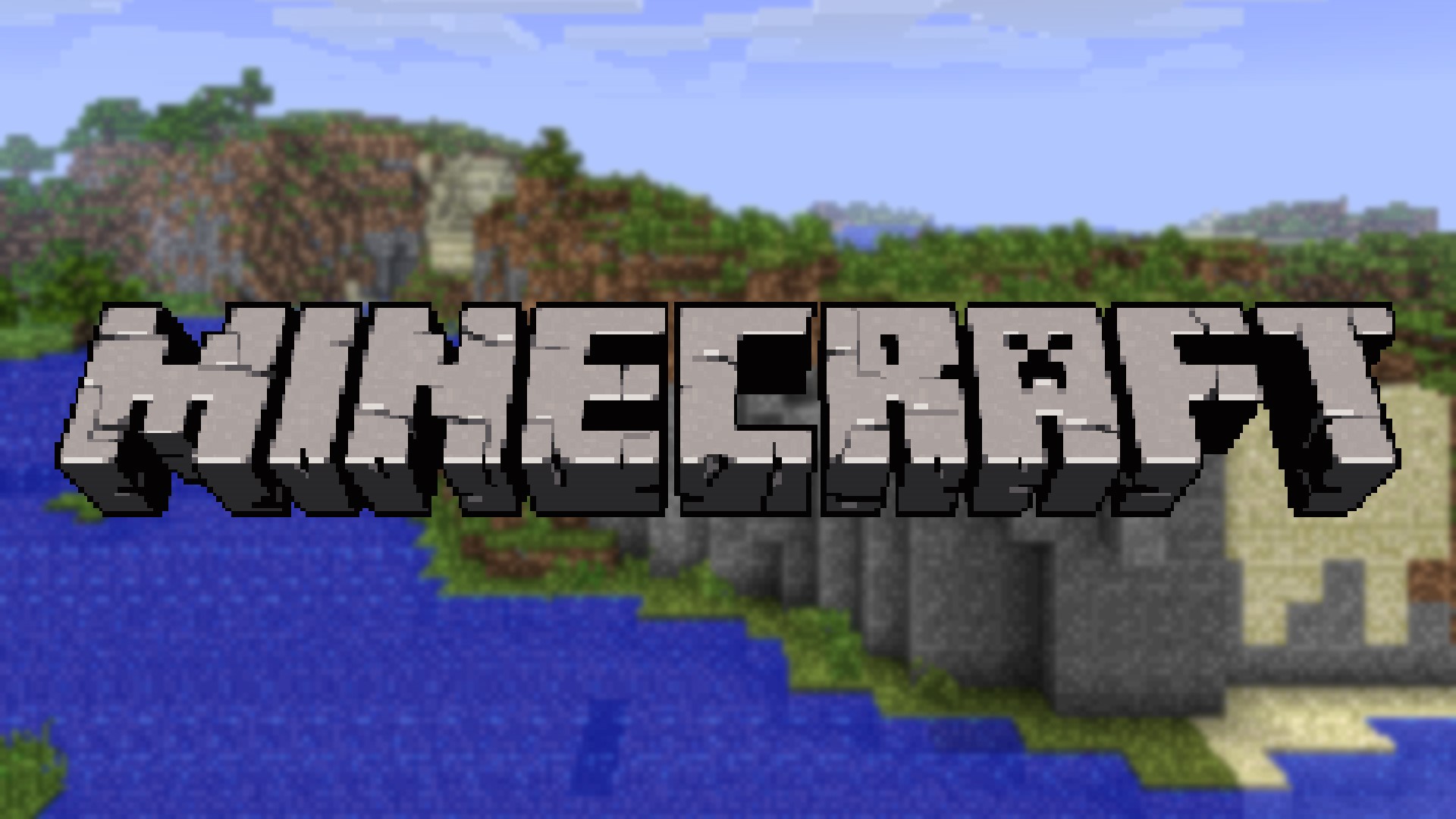
Run a private WordPress site
A glorious app called PressPi is an easiest way to turn your Pi into a WordPress server. The image is pre-configured with WordPress allowing you to log into a local-only version of WordPress by running the file called “Sudo raspi-config” once the Pi is booted. Why run a localized version of your site? Mostly for worry-free testing. But with a few steps additional steps , you can share your PressPi site with the rest of the Internet.

Create a wireless access point
Perhaps one of the most useful functions of the Pi — at least for me — is to transform it into a Wi-Fi access point that extends the signal across the remote corners of my home. Other users may prefer to create a guest access point to let others piggyback off their network without actually gaining access into the network. This type of venture normally takes a bit of finagling, but Pi-Point condenses this setup to little more than booting an image; everything else is pre-configured.

Set up a retro emulation station
Retro-gaming is fun, especially when accompanied by tasty beverages and quality friends. Unfortunately, setting up multiple emulators on your PC and configuring them to use multiple controllers is the antithesis of fun. What’s more, PC’s are nowhere near as portable as Raspberry Pis, and who really wants a laptop tucked in some nook within their entertainment station? By contrast, Pis make excellent emulation stations as they’re extremely small and portable, and contain multiple USB ports along with an HDMI port to connect to your television.
With the RetroPie image , tons of emulators, ROMs, and even drivers for multiple controllers are pre-configured and at your disposal, to create the closest thing to a plug-and-play experience. SAMBA sharing and SSH are automatically turned on, and a USB daemon (a virtual usb) function lets create a remote USB drive to remotely copy new ROMs onto the Pi’s harddrive.
Source: Lifehacker
Advertisement
Learn more about Electronic Products Magazine





