At a time when advertisers track online activity and cybersecurity is under constant threat, we need to be mindful of our privacy, understanding what’s being tracked and by whom. If you own an iPhone, you should be particularly cautious about how you use it because it knows more about you than you likely realize.
Apple allows the devices to track users as a way to provide better service. While you may consider the iPhone’s monitoring features an intrusion, they can save you time when performing certain activities. The trick is to be aware of how they work so that you don’t sacrifice privacy for convenience.
Here are five things your iPhone tracks:
Location
Your iPhone began tailing you a few years back when Apple released an update to its native Maps app service, including a feature that keeps a list of users’ frequently visited locations. Some users complained when the feature was unveiled, but it remains in place in iOS 11.
Don’t worry — you can disable it.
![]()
To do so, open up the Settings app and tap Privacy. Next, select Location Services and scroll to the bottom to find System Services. From there, tap Frequent Locations and switch the slider to off.
Usage habits
Your phone isn’t just keeping tabs on you; it’s anticipating your next move. While Apple’s digital assistant, Siri, works to interpret and recall users’ routines, the iPhone itself has a similar feature. For example, if you habitually choose one music-listening app over the others, your device will notice and will act on your preference. When you plug in your headphones, your preferred app will show up in the lower-left corner of the screen. If you swipe up over the icon, the app will automatically open.
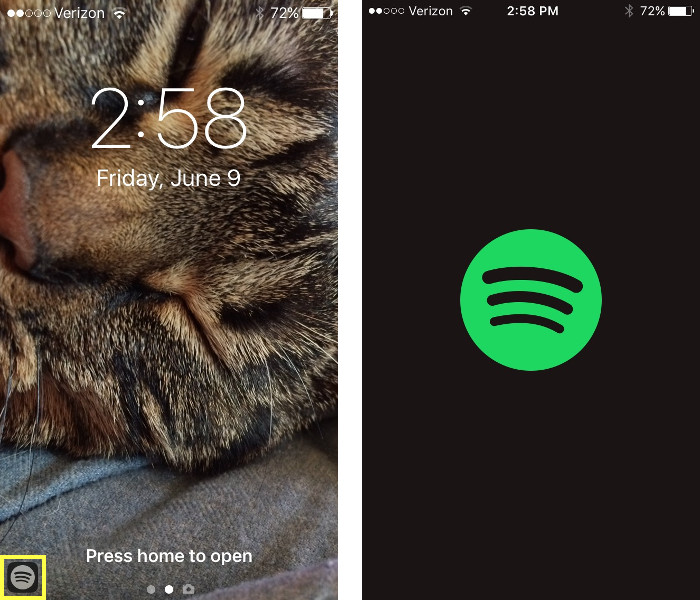
Similarly, if you frequently use the Xbox app on your iPhone as a remote control for the console, the app will appear on the bottom-left corner of the screen when you are in the location where you tend to use it.
Your iPhone is watching the apps you frequently use in an effort to supply you with the right ones at the right time and in the right place.
Step count
Most of the records in the iPhone’s Health app require user input, but the pedometer does not.
Ever since you purchased your phone, the Health app has been keeping track of your step count. Of course, the step counter is more accurate if you have your device in your pocket at all times, but even when the phone is in your bag, it can gauge whether you’ve been active.
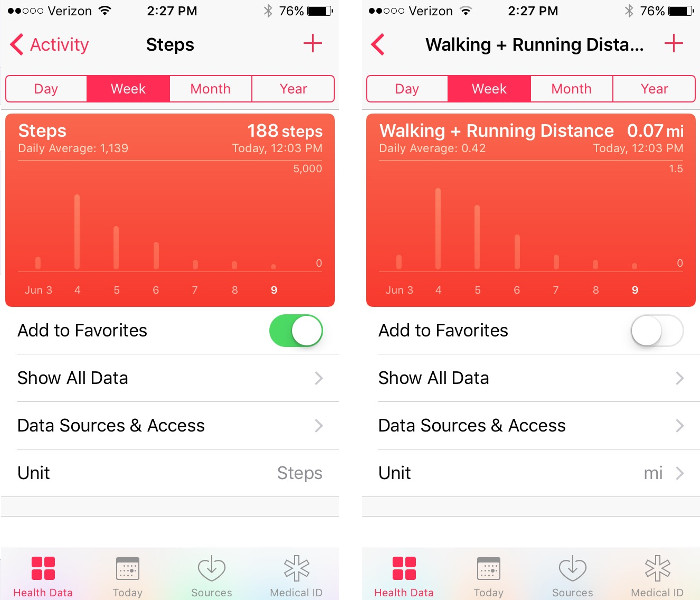
To find this feature, open the Health app and go to the Health Data screen. Select Activity and scroll until you find Steps or Walking + Running Distance.
Media shared with contacts
Your iPhone remembers that photo you sent to your significant other three months ago — even if you don’t. While images and attachments may be difficult to find in your message history, you can easily access them without scrolling through screen after screen of exchanges.

To do so, pull up the conversation and tap the information (i) button in the top-right corner. You will be brought to a screen with different options, but you’ll find the images and attachments at the bottom. The feature lets you resend them, export them to other apps, or simply save them to your device.
Photo metadata
When you take a photo with your iPhone, the phone records all types of information associated with the image, similar to the EXIF data that digital cameras produce. To get an idea of the information that the iPhone records, go to the Memories feature in the Photos app.
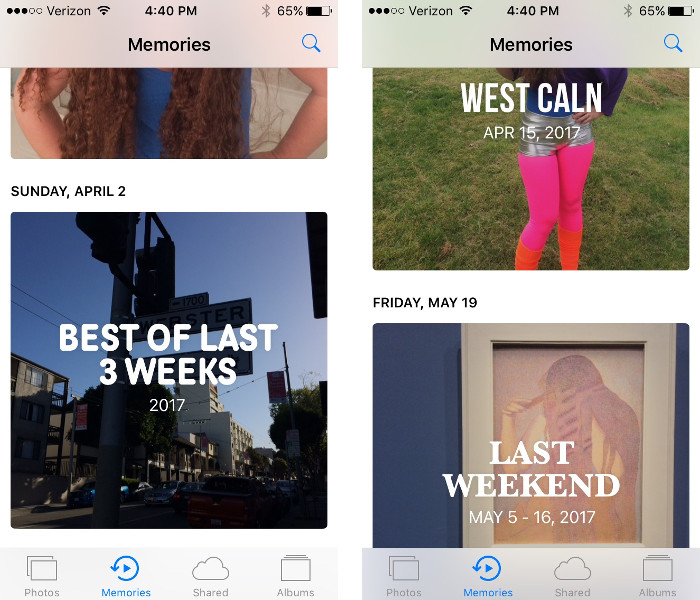
The feature creates customized slideshows based on different themes over a period of time or in a specific location. This shows that there’s more data attached to your photograph than just the pixels you see on the screen.
You’re not necessarily being watched if you use your iPhone as your primary camera. It is worth noting, however, that the metadata might follow your images when you post them to social media, so you may want to rid them of EXIF metadata before publishing.
Source: MakeUseOf
Advertisement
Learn more about Electronic Products Magazine





