If you moved your operating system from a mechanical hard drive to a solid-state drive (SSD), the partitions may not be aligned properly. If this is the case, you’ll notice slower performance, but fortunately, you can fix this by re-aligning them.

But first: what exactly is partition alignment? Simply put, partition alignment is the proper alignment of partitions to the boundaries available in a data storage device. As you’re likely aware, a mechanical hard drive generally starts its first partition after 63 empty blocks, while a solid-state drive begins its first partition after 64 empty blocks.
Luckily, the Windows installer knows how to handle this, so you shouldn’t run into any problems there. If you have a computer that came with Windows installed on an SSD, your partitions should be aligned correctly. If you installed Windows on your SSD from scratch, your partitions should be lined up correctly as well, since the installer does this automatically.
However, if you migrated an existing Windows installation from an old mechanical hard drive to an SSD, there’s a chance the software may not have accounted for this. If it didn’t, your partitions won’t be lined up correctly and can slow down your SSD.
You can check whether your partitions have this issue by going to the System Information tool. To launch it, open your Start menu, type “msinfo32,” and press “Enter” to launch. Alternatively, you can press Windows+R, type “msinfo32” into the Run dialog, and press “Enter.”
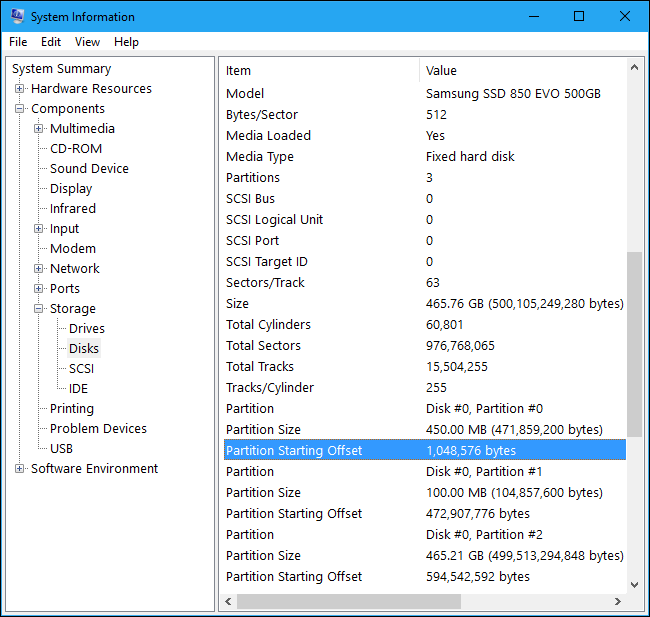
Next, proceed to Components > Storage > Disks. Scroll down in the left pane, locate your SSD, and find the “Partition Starting Offset” value. There will be a different partition starting offset value for each partition on the drive. Check if this number is evenly divisible by 4,096. If so, the partition is correctly aligned; if not, the partition isn’t correctly aligned.
How do you fix incorrectly aligned partitions? While you could simply reinstall Windows and have it partition your drives from scratch, there is another way. Be sure starting anything, have backups of your important data.
One quick fix is to use the free version of MiniTool Partition Wizard. Install it on Windows, launch the partition manager, right-click the partition you want to align, and select “Align.” It’s as simple as that.
When complete, you should find that you’re getting the best speeds out of your SSD.
Advertisement
Learn more about Electronic Products Magazine





