Let’s face it. By now you’re aware that a large percentage of your life will be spent behind a phone screen, tapping at a keyboard. That said, it’s worth personalizing your device’s settings to make your finger-tapping a bit more streamlined. Below are tips for both the iPhone and Android to help you reduce the amount of time you spend texting (and perhaps the amount of time you spend staring at your phone).
iPhone keyboard shortcut tips
First, go to Settings > General > Keyboard to make sure all of the immediate options are set to your liking. If you typically type in all lowercase, turn off auto-capitalization. If you prefer correct grammar at all times, turn on the feature that inserts a period and starts each new sentence with a double space.
To make iPhone keyboard shortcuts, follow the directions below.
• Tap Settings > General > Keyboard > Shortcuts.
• Click on the plus sign (+) in the top right corner. You’ll see blanks for “Phrase” and “Shortcut.”
• In the “Phrase” section, insert the longer phrase you prefer to show up.
• In the “Shortcut” bar, type the letter combination that you want to expand to your phase.
These keyboard shortcuts are suggested above the word and accepting by pressing the space bar. If you’d like to write something else, continue typing.
Additional iPhone texting tips
• If you’d like to define a word, highlight it and click “Define.”
• When switching to numerals, keep your finger pressed on the number or symbol button and slide it to the key you want to press. Let go to return to your letters screen.
• To switch between apps, double-click on the “Home” button and swipe left or right to find the app you want.
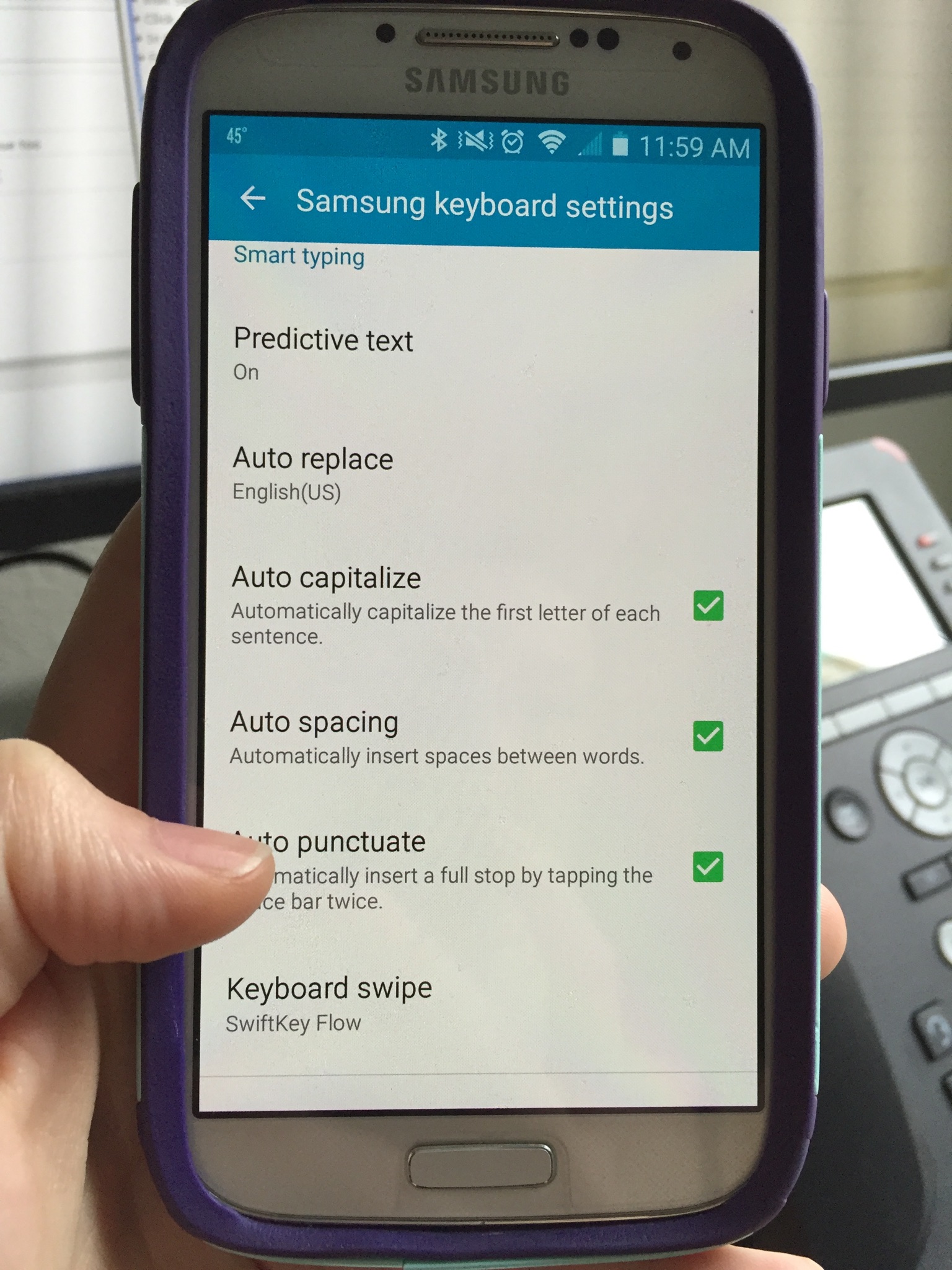
Android keyboard shortcut tips
To enable keyboard shortcuts on your Android phone, go to Settings > Language & Keyboard. Although Android doesn’t have as many personalization options compared to Apple, it is compatible with Google Keyboard. Follow the steps below to create custom keyboard shortcuts on your device.
• Visit Settings > Language & Keyboard > Input > Personal dictionary.
• Click on the plus (+) sign in the top right corner.
• In the “New Word” or “Phrase” bar, type the phrase that you want to appear when you enter your shortcut.
• For the “Shortcut” section, fill in the letter combination that you’d like to type instead of the full phrase.
Additional Android texting tips
• Hold any letter down to give options of that letter with accents or of the secondary symbol or number that corresponds to that key (Example: you don’t need to go to the “Symbols and Numbers” keyboard to type a dollar sign, but can simply hold down F instead).
• Double tap the space bar to add a period.
• Since each Android phone is made by a different manufacturer, each may vary slightly. Research your particular model to see what is suggested.
Warning: With keyboard shortcuts, you may run the risk of coming off as a robot. When scripting your shortcuts, think about ways to have your personality shine through.
Source: Wired
Advertisement
Learn more about Electronic Products Magazine





