
Good news for you Mac owners:
Newly added features to the Dictation tool and Spotlight search interface of the OS X El Capitan, allow you to enjoy nearly the same voice-command benefits permissible by Siri on iOS, Cortana on Windows 10, and Google Now on Android, only this time, on your MacBook or iMac.
To get started, you’ll need to set up dictation inside El Capitan and configure a command phrase to trigger the listening mode. To do so, go to System Preferences, choose Dictation & Speech, and make sure the feature is switched on. You’ll also need to check the box for Enhanced Dictation.
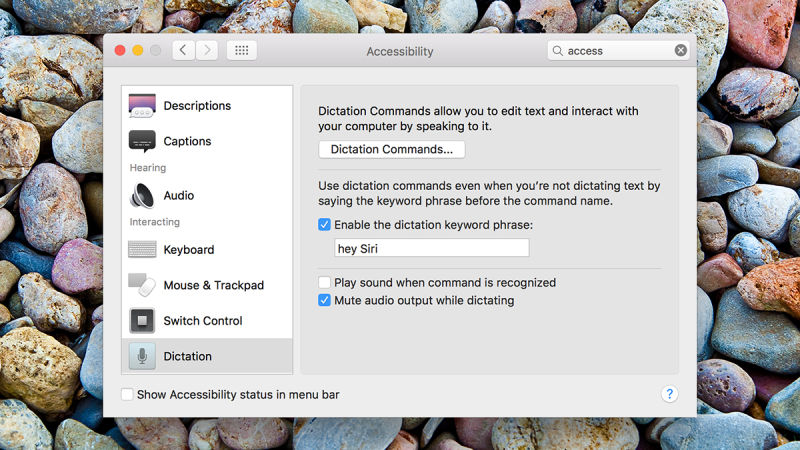
From there, go to the Accessibility menu in System Preferences, scroll down to the Dictation option, and create your phrase. Using “Hey Siri” will give you a phrase most resembling the feature on iOS. Then, click on Dictation Commands and check the box marked Enable advanced commands.
After that, you’re just about ready to go. Say your shortcut phrase and then “launch Spotlight” to bring up the search bar, which returns results from the web. Just like Siri on your mobile device, you’ll be able to search for weather forecasts, stocks, sports scores, and more.
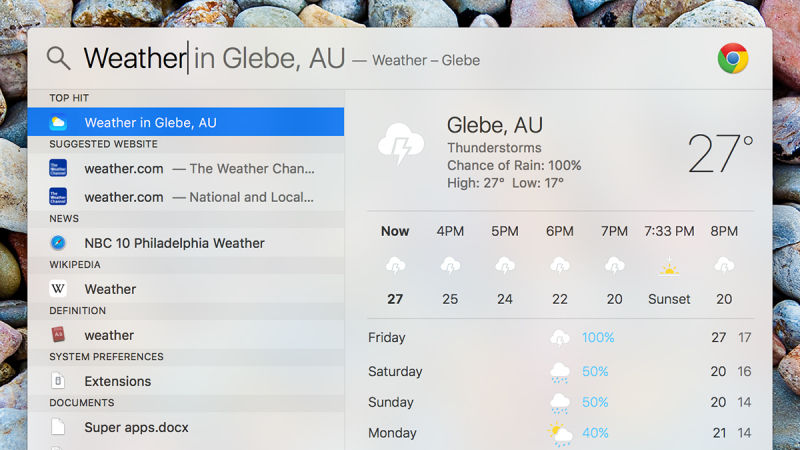
While it’s not quite the complete Siri experience, it will have to suffice until Apple decides to add the digital assistant to its Mac OS X software.
Source: Gizmodo
Advertisement
Learn more about Electronic Products Magazine





