Do you need to spice up your life with a periodic touch of chaos? Do you enjoy pranking your children, spouse, someone else’s spouse, colleagues, or friends? Do you have access to other people’s computers in your household or office? If you’ve answered “yes siree Bob!” to all questions, then boy do I have a prank for you.
By taking advantage of Windows’ built-in VBScript feature and notepad, we can create a fake command prompt and hijack a pre-existing shortcut to display all manner of crazy messages ranging from “Critical Systems Error, deleting Win32 folder,” to “Your system is affected by multiple threats and you’ve won a free iPod!” Don’t be put off by the word “hijack,” we’re not really hijacking anything as much as replacing shortcut directories on familiar icons.
The set-up process takes a mere five minutes, giving you the perfect window of opportunity to intercept a computer and avoid retribution/disciplinary action.
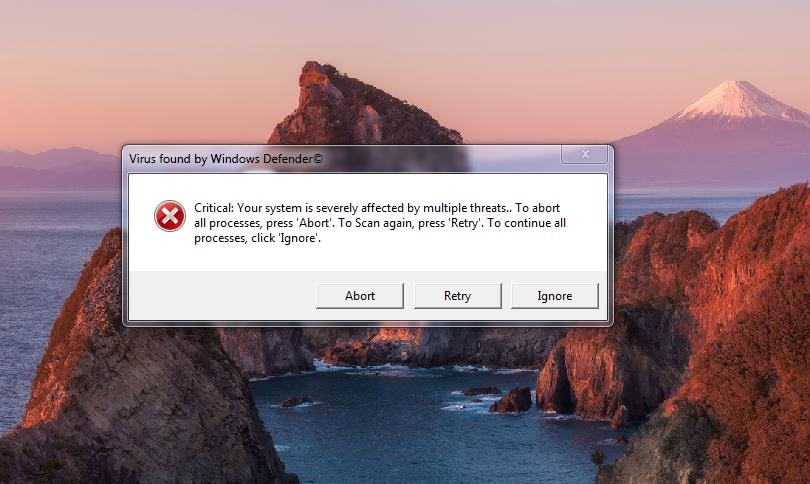
Step 1: Open notepad
Find the Notepad.exe and open a blank document. It’s located under Start -> All Programs -> Accessories -> Notepad.
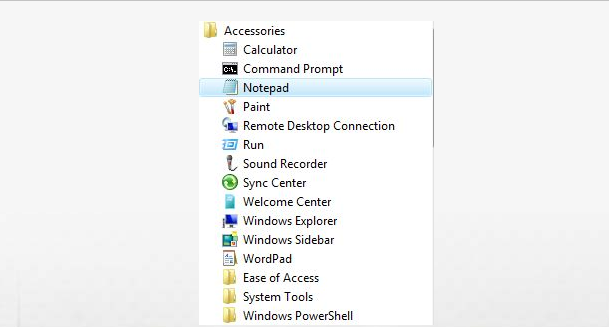
Step 2: Copy and paste the code below
Once you’ve pasted the code into the Notepad file, quickly glance over the portion of the string confined within the quotation marks and decide whether you wish to keep the pre-existing message or change it; whatever is written in between the quotes will pop up in the screen prompt and CMS.
———————————————————————————————————————————
Set WshShell = WScript.CreateObject(“WScript.Shell”)
x=msgbox (“Critical: Your system is severely affected by multiple threats.. To abort all processes, press 'Abort'. To Scan again, press 'Retry'. To continue all processes, click 'Ignore'.” ,2+16, “Virus found by Windows Defender©”)
WScript.sleep 2000
msgbox “Sytem failure in %WINDIR%”,48,ERROR
WshShell.Run “cmd”
WScript.sleep 200
wshshell.sendkeys “cls”
WScript.sleep 200
wshshell.sendkeys “{ENTER}”
WScript.sleep 200
wshshell.sendkeys “Are you scared”
WScript.sleep 200
wshshell.sendkeys “,”
WScript.sleep 200
wshshell.sendkeys ” “
WScript.sleep 200
wshshell.sendkeys strName
WScript.sleep 200
wshshell.sendkeys “?”
x=msgbox (“?”,4)
wshshell.sendkeys “{ENTER}”
wshshell.sendkeys “cls”
wshshell.sendkeys “{ENTER}”
if x=6 Then
WScript.sleep 200
wshshell.sendkeys “Good, you should be”
WScript.sleep 200
wshshell.sendkeys “.”
WScript.sleep 200
wshshell.sendkeys “.”
WScript.sleep 200
wshshell.sendkeys “.”
wshshell.sendkeys “{ENTER}”
WScript.sleep 100
wshshell.sendkeys “exit”
WScript.sleep 100
wshshell.sendkeys “{ENTER}”
End If
if x=7 Then
WScript.sleep 200
wshshell.sendkeys “No ?”
WScript.sleep 500
wshshell.sendkeys ” “
WScript.sleep 200
wshshell.sendkeys “…”
WScript.sleep 200
wshshell.sendkeys “You should be”
WScript.sleep 200
wshshell.sendkeys “.”
WScript.sleep 200
wshshell.sendkeys “.”
WScript.sleep 400
wshshell.sendkeys “{ENTER}”
WScript.sleep 100
wshshell.sendkeys “exit”
WScript.sleep 100
wshshell.sendkeys “{ENTER}”
End If
WshShell.Run “cmd”
WScript.sleep 500
wshshell.sendkeys “dir”
WScript.sleep 100
wshshell.sendkeys “{ENTER}”
WScript.sleep 1000
wshshell.sendkeys “dir”
WScript.sleep 100
wshshell.sendkeys “{ENTER}”
WScript.sleep 2000
wshshell.sendkeys “cls”
WScript.sleep 40
wshshell.sendkeys “{ENTER}”
WScript.sleep 40
wshshell.sendkeys “prompt deleting cookies…”
WScript.sleep 40
wshshell.sendkeys “{ENTER}”
WScript.sleep 40
wshshell.sendkeys “cls”
WScript.sleep 40
wshshell.sendkeys “{ENTER}”
WScript.sleep 2000
wshshell.sendkeys “prompt deleting Users…”
WScript.sleep 40
wshshell.sendkeys “{ENTER}”
WScript.sleep 40
wshshell.sendkeys “cls”
WScript.sleep 40
wshshell.sendkeys “{ENTER}”
WScript.sleep 2000
wshshell.sendkeys “prompt deleting drive 'C:'…”
WScript.sleep 200
wshshell.sendkeys “{ENTER}”
WScript.sleep 40
wshshell.sendkeys “cls”
WScript.sleep 40
wshshell.sendkeys “{ENTER}”
WScript.sleep 1000
x=msgbox (“Are you sure that you want to permanently delete all directories, files, and subfiles in environment variable: '%ALLDATA%' ? ” ,4+32, “C:”)
WScript.sleep 2000
wshshell.sendkeys “prompt deleting system 32…”
WScript.sleep 70
wshshell.sendkeys “{ENTER}”
WScript.sleep 40
wshshell.sendkeys “cls”
WScript.sleep 40
wshshell.sendkeys “{ENTER}”
WScript.sleep 1000
wshshell.sendkeys “exit”
WScript.sleep 200
wshshell.sendkeys “{ENTER}”
WScript.sleep 4000
msgbox “NOT!”
———————————————————————————————————————————
Step 3: Save the file
Name the file whatever you wish, but add the “.vbs” extension after the name to open the file within VBScript. It is imperative that you select “All Files” under “Save as type:” to avoid it being saved as text document.

Step 4: Creating the shortcut
Right click on your desktop and select New -> Shortcut -> Browse, to find the location of the file that we just created.
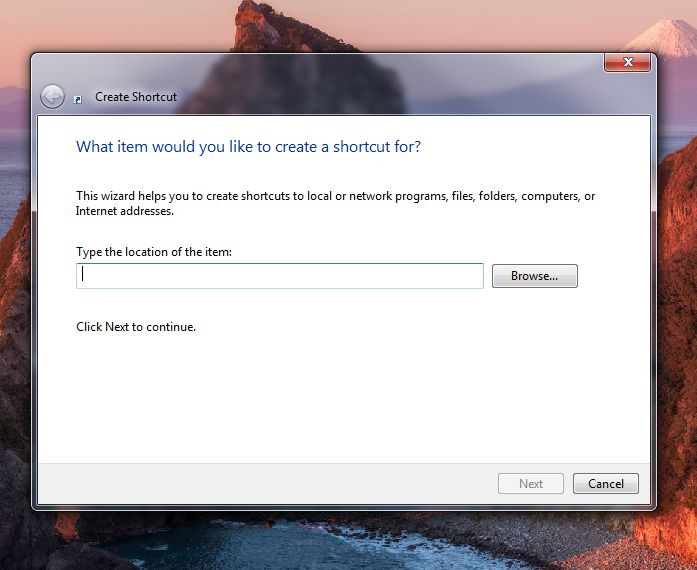
Step 5: Edit the shortcut
Pay attention, this is the money maker. In order to get someone to click the shortcut, we’re going to have to do one of two things. The easy, but limited option, is to right click the fake virus shortcut, select “Shortcut” followed by “Change Icon.” Now browse through the list and choose a desired icon. Unfortunately, this list is only populated by Windows icons.
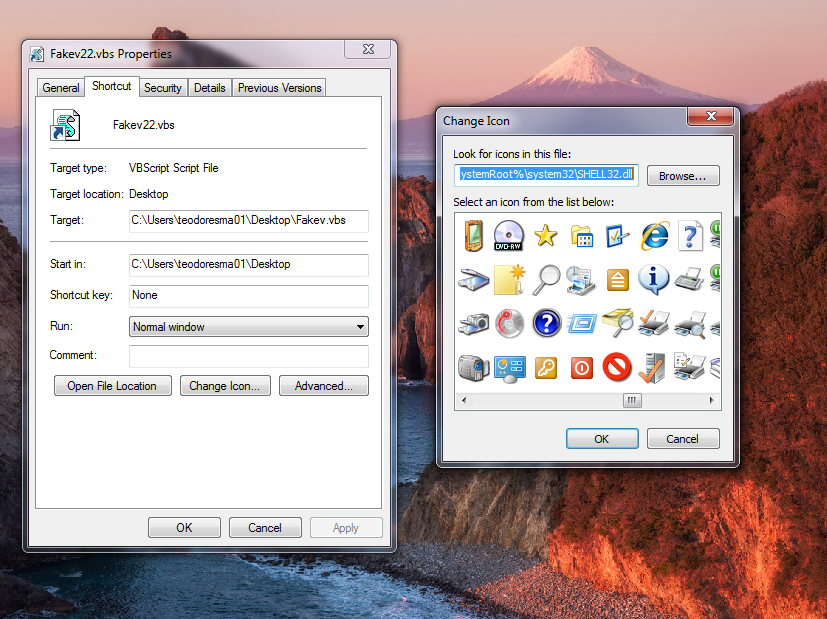
To add a more intricate icon — of a program more frequently accessed by the target per say — we need to right click the desired icon and manually alter its “Start in:” directory to swap the original .exe with our fake virus file. I recommend you make this part easier for yourself by placing the fake virus vbs into “My Documents” and typing “C:%USERPROFILE%My DocumentsFakeVirus.” Be sure to substitute “%USERPROFILE%” with your user profile name and “FakeVirus” with name given to file.
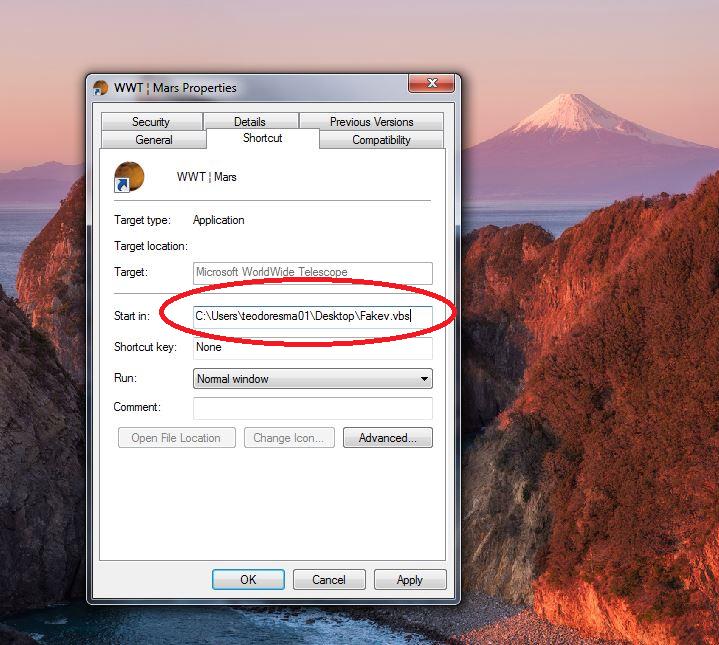
Step 6: Profit
The prompt will run its course, eventually asking the user if they wish to “delete their entire C drive.” Obviously, this is not actually happening, the message is nothing more than a string of characters that we wrote ourselves when creating the file.

Be sure to grab a camera lurk somewhere nearby the intended victim. Once they’ve clicked the file and initiated the prompts, photograph their faces. Laugh and print multiple copies to distribute around the office.
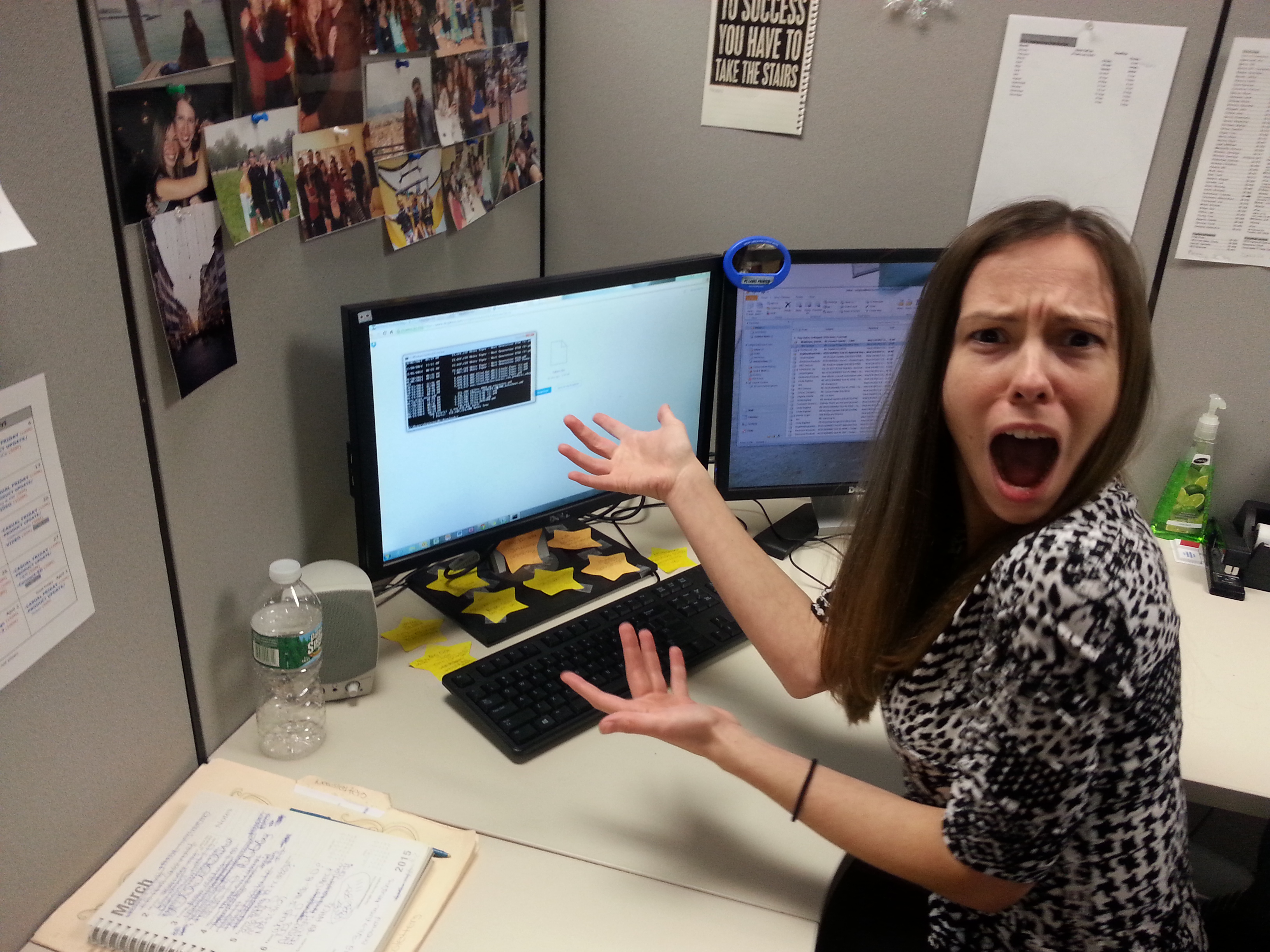 Fellow EP Editor Nicole DiGiose is clearly “enjoying” the “funny picture” I sent her
Fellow EP Editor Nicole DiGiose is clearly “enjoying” the “funny picture” I sent her
Step 7: Terminating the program
The program can be terminated at any time by opening the task manager (Control + Alt + Delete) and ending wscript.exe, or by clicking through the entire prompt.

Disclaimer: The guide is only applicable to Windows machines. Also, ensure you're not violating a company policy if performing the prank in your place of employment.
Advertisement
Learn more about Electronic Products Magazine





