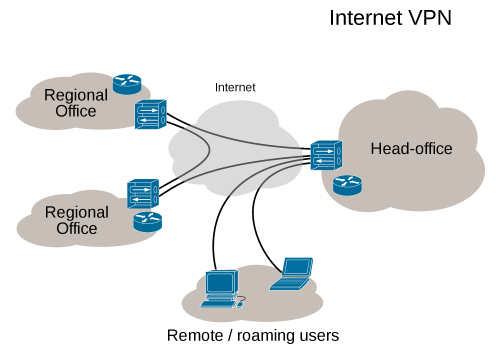
Image Credit: Privacy Canada
By Heather Hamilton, contributing writer
After Congress overturned legislation that would have prevented the sale of browser data beginning Dec. 4, many Americans are thinking about privacy. Using a virtual private network, or VPN, is a great way to hide your private data, and almost anyone can set one up relatively easily.
VPNs work by tunneling your internet traffic into a private network before it is sent to the public internet, encrypting or obfuscating outbound traffic. VPNs are often used by businesses with remote employees who require access to intranets and other internal systems.
The Electronic Frontier Foundation explains the potential need for a VPN, outlining five things that internet service providers are able to do in the absence of the repealed privacy considerations:
1. Sell your browsing data to anyone who wants it.
2. Share your search history with third parties.
3. Put malware-laden ads into the websites you visit to monitor your traffic.
4. Place undetectable tracking cookies, which also can’t be deleted, into all of your non-encrypted traffic.
5. Pre-install software on phones that monitor all (even HTTPS) traffic — AT&T, Sprint, and T-Mobile are already doing this on select Android phones.
Internet users should protect themselves, and a VPN is a great, comparatively simple way to do it.
Choose a VPN
Like most things on the internet, there is no shortage of options for VPNs. When you begin your research, make sure you are selecting a VPN that works across each of your devices. Quartz also advises that you look at server location — pick something close to you. Expect to pay an annual fee of between $50 and $100. While some VPNs may advertise that they are free, they probably aren’t worth your time.
This article from Quartz advises one exception to the “free isn’t always good” rule — a browser called Opera, which has a free VPN and ad blocker.
When browsing VPNs, you should also check out their privacy policy. If the company possesses a less-than-stellar privacy record, move on. If it keeps a log of your activity, find something else. If its servers and/or headquarters are located within the United States, then it’s open to subpoena and, therefore, not completely private.
Quartz also mentions that the NSA tracks VPN purchases, so if you’re concerned about privacy, you may want to buy a preloaded Visa card to purchase your VPN. Companies such as Mullvad, Anonymizer, Ironsocket, and Private Internet Access even permit clients to pay for services by mailing cash. Visit Torrentfreakz for a listing of the top VPNs for 2017, vetted based on their speed, security, and privacy.
How to set up your VPN
Setting up the VPN is comparatively simple, though setup will depend upon the VPN that you selected. Tech Hive took a look at several and broke down how they worked. According to them, TunnelBear requires only that, after installation, you select the country in which you’d like to be virtually present, move the dial to the “on” position, and wait for confirmation of your connection. SafeVPN is similar. You select your preferred country from a left-hand sidebar, hit connect, and wait for confirmation.
While there are some variations, most VPNs follow a similar setup and require little to no time, even for those with limited experience.
If you’re looking for a step-by-step setup tutorial, it can vary greatly by machine. Sites like Hide Me can provide specific instructions based on your operating system and chosen VPN, though their list is not comprehensive. While you’ll probably be able to set up the VPN yourself, the internet is full of helpful tutorials should you get stuck.
Sources: Quartz, Quartz, Electronic Frontier Foundation, Tech Hive, Hide Me
Advertisement
Learn more about Electronic Products Magazine





