Video monitoring is one of the fastest-growing areas in the consumer technology field. After the launch of the Dropcam, followed by its success, growth in the field continued when competitors — both startups and established businesses — released similar products. While many of them let you view the camera feed for free, the most sought-after ones require a subscription to look back at recordings. Additionally, this means that the company who makes the camera has access to your entire video feed.
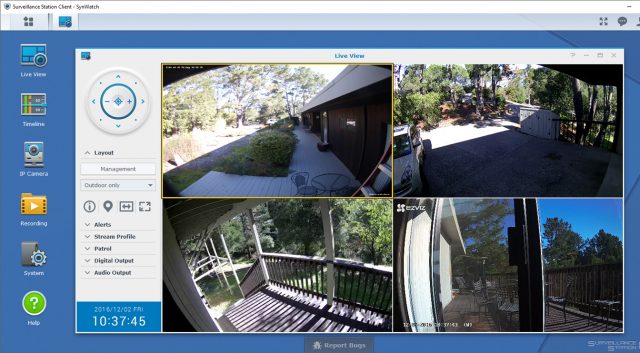
Luckily, for those interested in setting up their own video monitoring system, it’s quite simple. Let’s take a look at how it’s done:
Choosing your camera:
Your video system relies on the cameras you use for input. Several brand-name models charge a ton for packaging and access to their cloud backend, but if you’re setting up your own system, you don’t necessarily need any of that. Instead, it’s best to focus on the features of the camera.
Here is a list of specs that every camera you choose should have:
- 1080p HD or better resolution
- Powerful IR emitters if you need a night mode
- ONVIF
Depending on your case, you may also want these features:
- Power over Ethernet
- Waterproof Housing
- Audio (1-way or 2-way)
- Pan & Zoom
- microSD card for local recording
You probably won’t benefit from a battery-powered camera as it doesn’t last for 24/7 use. Another feature you most likely don’t need is the camera vendor’s viewing app, unless you plan to stick with one vendor.
The last feature you need to consider is the focal strength of the camera. Super-wide-angle cameras are beneficial for viewing an entire area of a home, but they won’t provide enough detail to get a sharp look at faces or license plates. Longer focal lengths are the opposite. Panning and zooming will aid in this feature, but only if you’re watching the camera to control it.
Setting up the server:
To do your own recording, you have three options for a server: you can purchase a dedicated network video recorder, repurpose a PC, or use a NAS. Each option has its pros and cons. Although you may have a PC to use, it will consume more power than a NAS. It may also not have a RAID controller for redundancy or server-rated hard drives needed to run 24/7. As a result, reusing an old PC may be more expensive in the long-term. A benefit, however, is that you can use familiar Windows tools and the software options available.
A NAS provides a more power-efficient, server-class solution, but can be costly. You’ll need a base unit, a few server-quality hard drives, and your cameras. High-performance drives are designed to run continuously and are needed for continuous recording. In terms of software, NAS units are similar to Synology and QNAP and come with licenses to monitor and operate two cameras.
If you’re trying to get everything in a single package, turn to Synology’s bundle of its DS-216j (2-bay) or DS-416j (4-bay) NAS equipped with Seagate Ironwolf (NAS-ready) hard drives, Surveillance Station software, and Amcrest HD cameras, available through Newegg. Unlike many inexpensive cameras, the Amcrest IP2M-841 HD models have a strong motorized pan and digital zoom.
Choosing your software for viewing, streaming, and recording:
For those building on a NAS, such as Synology or QNAP, you can create your own software. You’ll receive a license for two cameras, and additional ones can be purchased for $50. Using four cameras while monitoring uses only approximately 35% of a 2.8-GHz 6-core AMD CPU (the one used when testing).
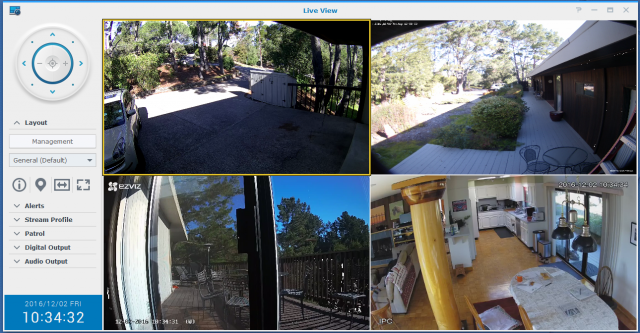
If you’re using a PC as your server or are interested in alternatives, there are a few:
- Owlr is a free, lightweight IP-camera viewer for mobile devices. The company is also in the process of providing premium services for a fee.
- iSpyConnect for PC, web, and mobile has robust features and is free for local use. Remote access does, however, require a subscription.
- While Blue Iris is a commercial application, it is inexpensive at $30 for one camera and $60 for up to 64 cameras.
Your camera most likely comes with software to access it and stream video, but unless you plan on only having cameras from one company, it’s best to assign the vendor software for setup and debugging. However, if your cameras are supported by the software you select, or support ONVIF (Open Network Video Interface Forum), then it can find and configure them automatically.
Setting up camera streaming:
Many camera vendors don’t provide direct streaming from the units over IP. Several have a security issue and require you to purchase either their proprietary Network Video Recorder device or a cloud subscription. For example, Samsung disabled network streaming in its SmartCams on the same day it launched a commercial cloud service.
On a positive note, some companies support IP streaming, ranging from very high-end to generic vendors. Once you know what software you’re going to use, you can see if it has specific support for the cameras you’re using. Even if it doesn’t, ONVIF provides a powerful, vendor-independent method to get the primary functions of cameras that support it.
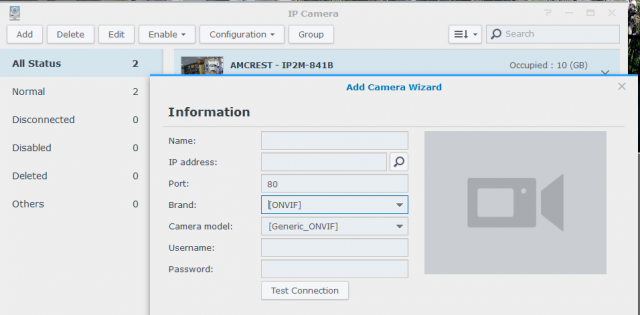
Safely getting remote access:
If you keep your cameras private and hidden behind your firewall, you won’t need to worry about any other device on your LAN. You need to take precautions, such as changing the default password, making sure you aren’t running software that opens up a port in your router.
Once you want remote access to your video, there are a few options. You could brute-force it using port forwarding from your router, but then there will be a full-time hold into your network. A better option is to use a service (often based on DDNS) that works by allowing both you and your camera to attach to it as needed. Camera vendors often provide their own version, allowing you to mix and match, but that means you’ll be stuck with many.
Depending on the server hardware you use, there are multi-vendor methods. For example, Synology’s NAS units come with support for its DSCam system to allow remote monitoring. Similarly, QNAP offers a Surveillance Station app for its NAS units and Vmobile for remote access on mobile tools. PC software such as Blue Iris also supports an array of cameras for remote streaming. Depending what solution you choose, it may support customized alerts and additional features.
However you choose to implement it, you will have the power and flexibility of owning a full-time, real-time, video monitoring solution.
Source: ExtremeTech
Advertisement
Learn more about Electronic Products Magazine





