BY NICOLE DIGIOSE
Mouser's new and improved BOM (Bill of Materials) Import Tool is as high-tech as the parts it reaches. This tool will transform your imported bill of materials into an industry-leading part research and purchasing platform. Here's why.
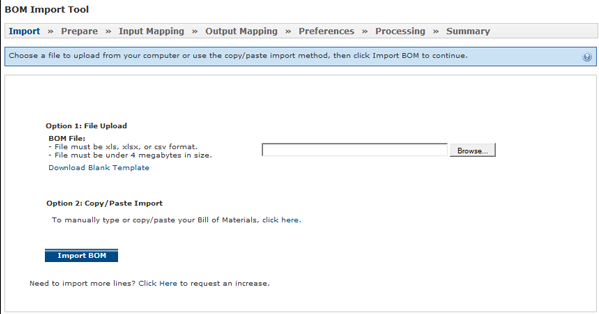
BOM Import Tool file upload. Via mouser.com.
You can personalize your preferences
Mouser's BOM Import Tool is built with personality – your personality. With personalized preferences, you set the options. You're able to set preferences for how you want your BOM to be processed, such as currency, formatting, RoHS options, and more. This smart tool will even remember your preferences and column mapping for future BOMs. With Mouser's BOM Import tool, you're in control.
There are multiple ways to import your data
With Mouser's BOM Import Tool, there's more than one way to import your data. You can either upload a file or copy and paste your data directly into the tool. Before uploading your BOM, make sure the file is a Microsoft Excel compatible file (xls, xlxs, or csv) and less than four megabytes in size. If you'd like to import data by copying and pasting, or you'd rather manually type in a part list, there's an option to do so. All you have to do is click the link to open the data entry box. From there, follow the simple instructions and examples on the screen to input your data. To download a sample BOM template, click here.
There's customized output
Customized output allows you to maintain your formatting. When you upload a list of parts, you also get to choose which additional part data you would like Mouser to include with your BOM output file.
The part resolution process makes everything simpler
No exact point number? With Mouser's BOM Import Tool, that's not a problem. The import tool is able to use other data, like supplier name and description, for example, to provide intelligent suggestions for you to choose from. With the industry's first built-in part resolution intelligence, you can say goodbye to “No results found.”
BOMS are saved to your My Mouser account
All BOMs associated with your account can be found in the Order History tools of your My Mouser account. To view and manage all aspects of your saved BOM, the Saved BOM manager is the place to go. Please note that once you reach 25 saved BOMs in your account, you will have to delete one or more BOMs before you're able to create a new one. To delete a BOM, simply click on the “Delete” link.
For a detailed walkthrough on Mouser's BOM Import Tool, watch the video below.
To transform your BOM, or to give Mouser's new and intelligent BOM Import Tool a try, visit mouser.com/bomtool.
Advertisement
Learn more about Mouser Electronics





